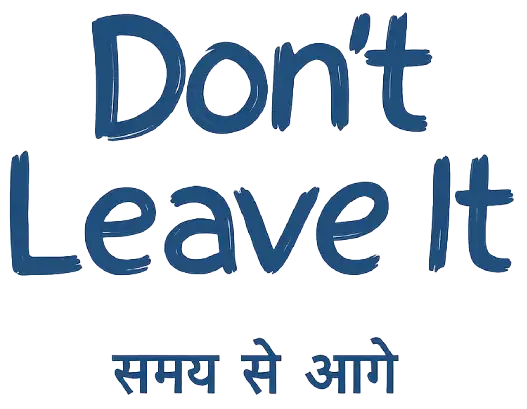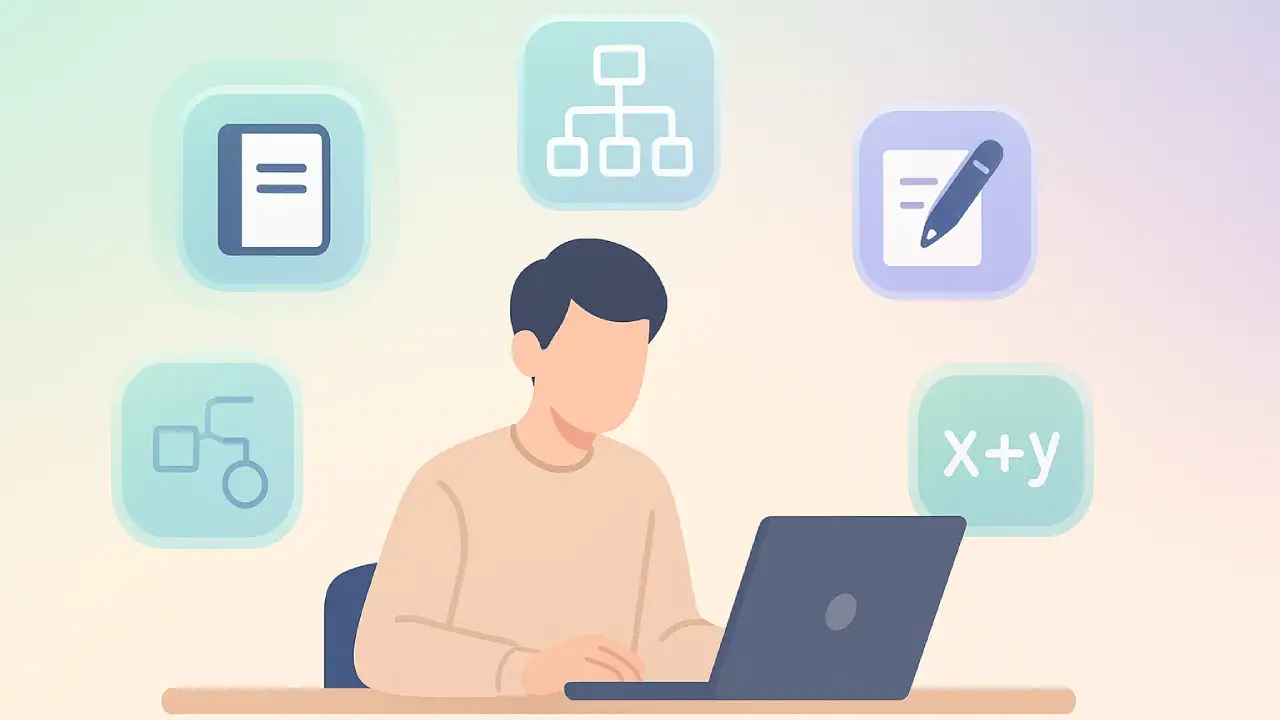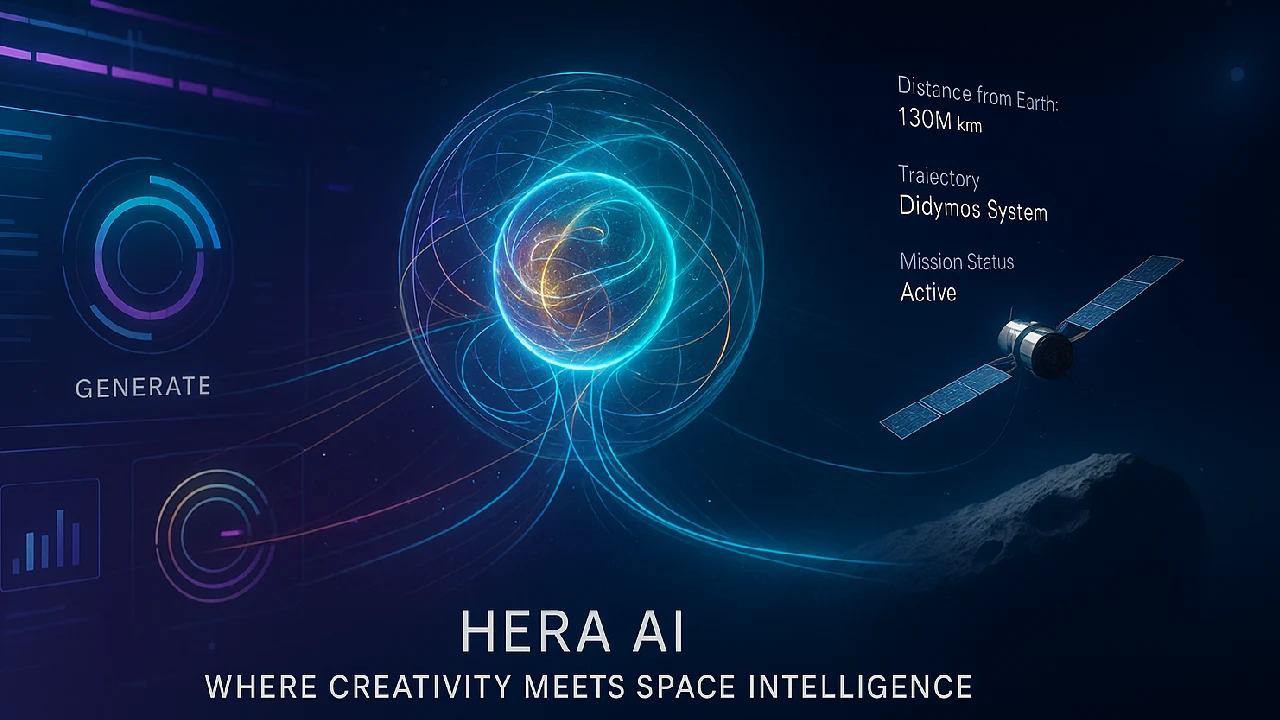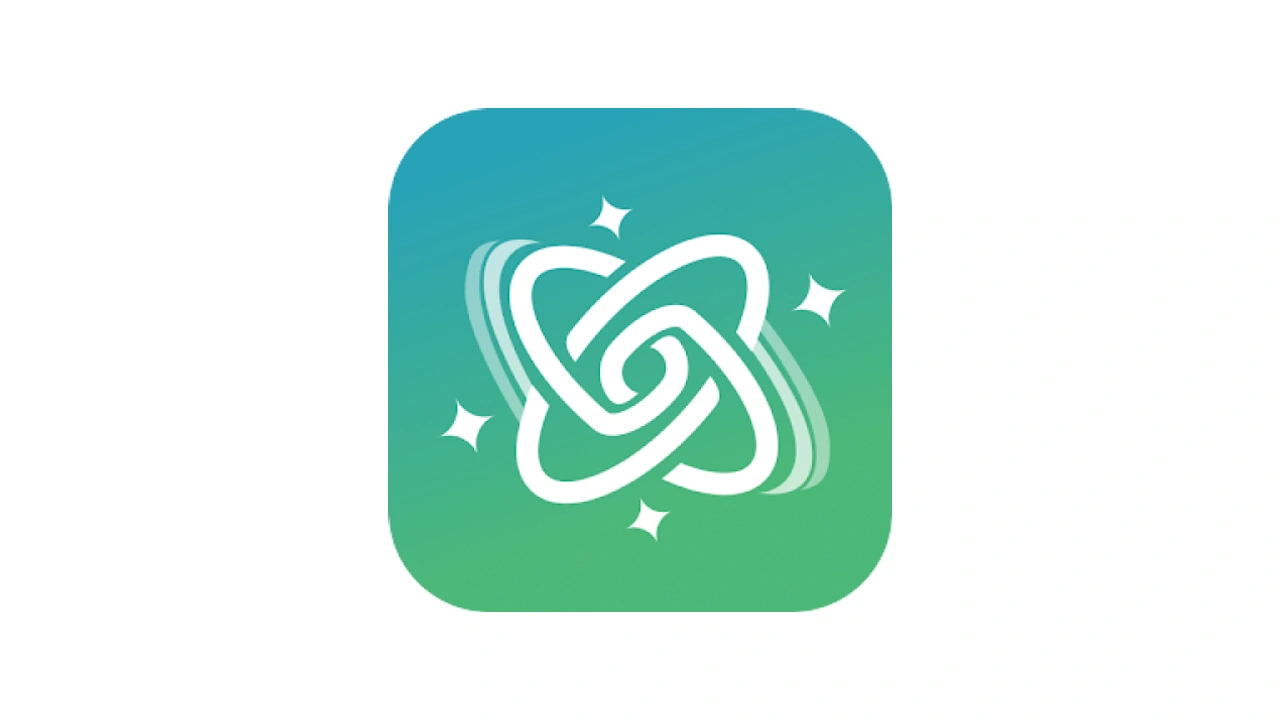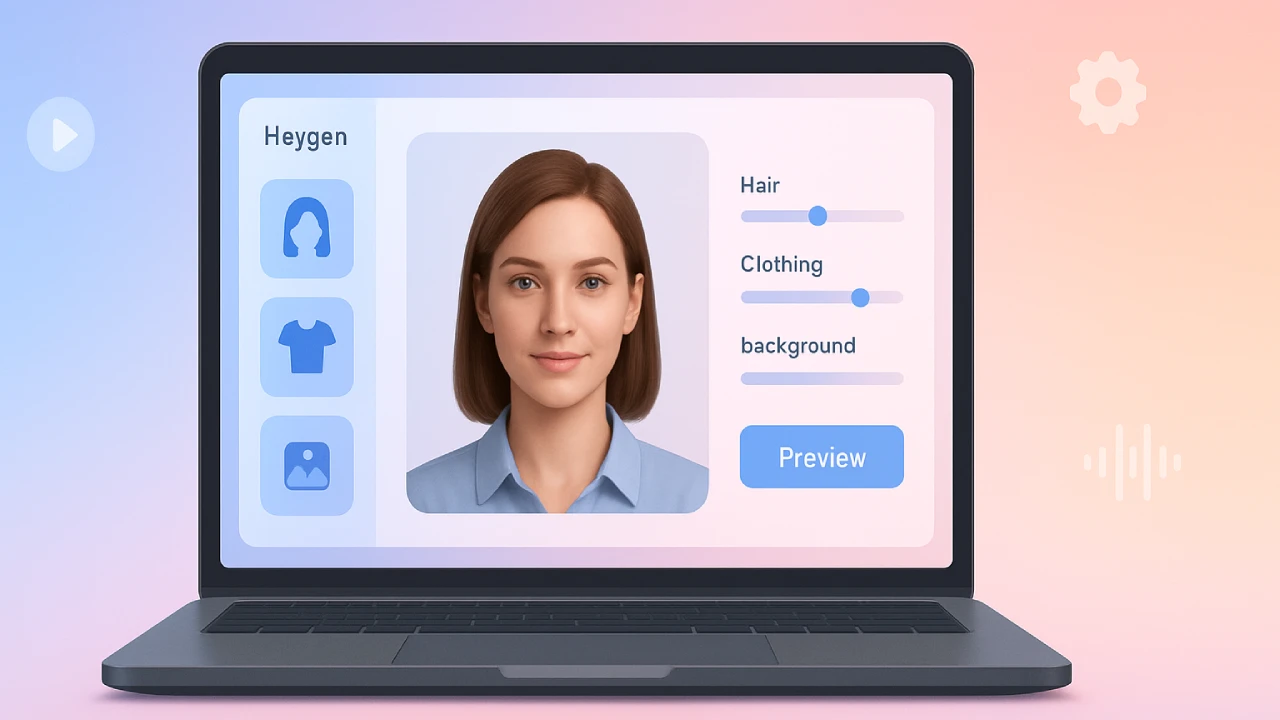Boost your productivity Notion AI summarizes lectures, NotebookLM organizes readings, Napkin turns text into visuals, QuillBot refines your writing, and PhotoMath cracks complex equations.

Students are juggling lectures, assignments, and deadlines and AI tools can be a secret superpower. In this article, we explore five AI tools that can help you write smarter, study faster, and solve problems more elegantly. We’ll dig into features, caveats, and real‑world tips so you can pick what fits your workflow best.
AI Tools for Students
1. Notion AI
What is it?
Notion AI is a built-in AI assistant inside the Notion workspace that helps with writing, summarizing, translating, brainstorming, and more.
How students can use it
- Summarize lecture notes into key points.
- Draft essays, lab reports, or outlines.
- Translate or rewrite in different tones.
- Ask contextual questions from your workspace.
Strengths
- Integrated with your notes and databases.
- Discounted educational plans.
- Context-aware answers.
Drawbacks
- Limited free responses.
- Requires subscription for heavy use.
- Sometimes too dependent on existing notes.
Tips
- Use trial wisely.
- Review outputs critically.
- Pair with templates for productivity.
2. NotebookLM (by Google)
What is it?
NotebookLM is a research tool from Google that lets you upload documents (PDFs, Google Docs, slides) and then ask AI to summarize, analyze, and answer questions based on those sources.
How students can use it
- Summarize lecture slides or readings.
- Get audio overviews of dense material.
- Compare and critique across multiple texts.
Strengths
- Source-based Q&A.
- Strong with research-heavy tasks.
- Supports multimodal documents.
Drawbacks
- Usage limits in free plan.
- Relies heavily on input quality.
- May not contribute much beyond sources.
Tips
- Clean PDFs before uploading.
- Cross-check summaries.
- Combine with Notion or QuillBot for writing polish.
3. Napkin AI
What is it?
Napkin AI converts text or ideas into visuals like diagrams, infographics, or mind maps.
How students can use it
- Generate presentation-ready visuals.
- Summarize concepts into infographics.
- Use visuals to improve memory retention.
Strengths
- No design skills needed.
- Exports in PNG, PDF, SVG.
- Easy for presentations.
Drawbacks
- Free plan limits.
- May misinterpret vague text.
- Some visuals may feel generic.
Tips
- Use concise input for best visuals.
- Always review diagrams for accuracy.
- Pair with notes for dual-mode learning.
4. QuillBot
What is it?
QuillBot is a writing assistant that specializes in paraphrasing, grammar checking, summarizing, and plagiarism detection.
How students can use it
- Refine drafts for clarity and tone.
- Summarize readings quickly.
- Translate or rewrite in formal style.
- Run plagiarism checks before submission.
Strengths
- Multiple paraphrasing modes.
- Integrated grammar and plagiarism check.
- Browser and Word extensions.
Drawbacks
- Free version has limits.
- Outputs need review for meaning accuracy.
- Overuse may cause AI-detection flags.
Tips
- Use multiple modes together.
- Refine early drafts.
- Always verify meaning hasn’t shifted.
5. PhotoMath
What is it?
Photomath scans math problems using your phone camera and shows step-by-step solutions.
How students can use it
- Check homework solutions.
- Learn step-by-step methods.
- Explore different solving techniques.
Strengths
- Easy scanning and instant answers.
- Wide topic coverage.
- Explains steps, not just final answer.
Drawbacks
- Struggles with complex handwritten equations.
- May use unfamiliar methods.
- Risk of overreliance.
Tips
- Use as a checker, not a shortcut.
- Compare with class methods.
- Write neatly for better scan accuracy.
Final Take
These five AI tools each add unique value for students. Together, they can help you study smarter, write better, and learn faster — but they should always support, not replace, your own understanding.
FAQs
Q: Can I rely fully on these AI tools for assignments?
A: No. They’re helpful assistants but may produce errors. Always cross-check with textbooks and class notes.
Q: Are these tools free for students?
A: Most have free tiers with limits. Notion offers student discounts, and others provide trial credits. Full use often requires a subscription.
Q: Will using these tools hurt my learning?
A: Overuse might. Use them to augment your workflow — first attempt problems yourself, then use AI for refinement or checking.