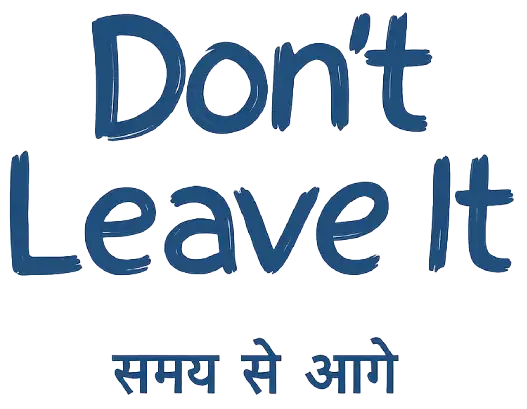Power BI is one of the most powerful tools for data visualization and business intelligence. But the real magic happens when you master DAX formulas —the secret sauce behind calculated fields, measures, and dynamic dashboards. If you’re new to DAX formulas in Power BI, this guide will take you from the basics to real-world applications.
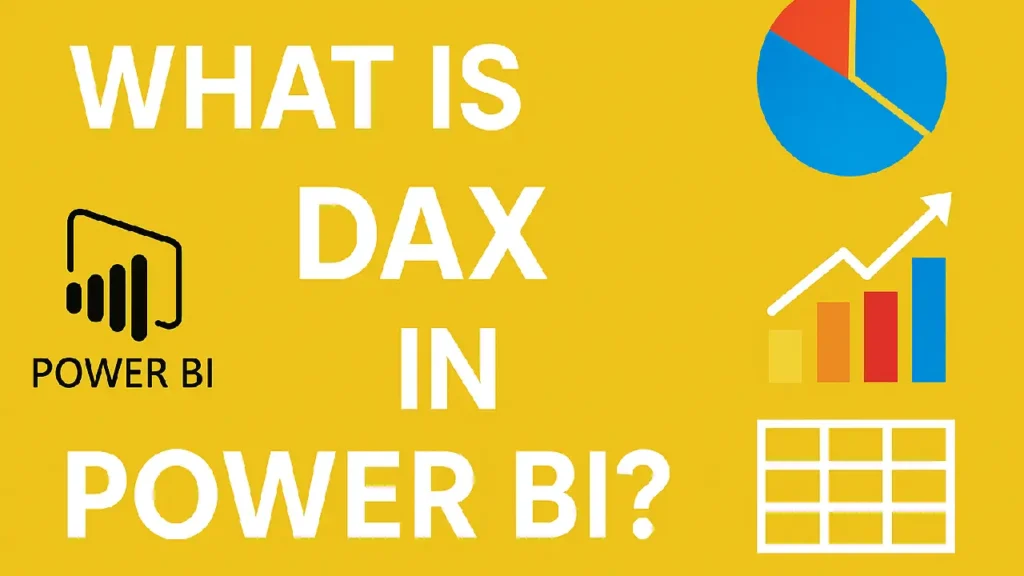
What is DAX in Power BI?
DAX (Data Analysis Expressions) is a formula language used in Power BI, Excel, and other Microsoft tools to perform data modeling and analysis. Think of it as Excel formulas on steroids—with the ability to calculate across tables, filter data dynamically, and aggregate on the fly.
Why DAX Formulas Matter in Power BI
- Create custom metrics and KPIs
- Perform time intelligence (YTD, MTD, rolling averages)
- Enable row-level calculations
- Build interactive dashboards
Without DAX, Power BI dashboards remain static and limited in functionality.
Basic DAX Syntax Structure
A DAX formula typically looks like this:
Total Sales = SUM(Sales[Amount])
Table & Column: Sales[Amount]
Measure Name: Total Sales
Function: SUM
Commonly Used DAX Formulas in Power BI
| Formula Name | DAX Example | Description |
|---|---|---|
| SUM | SUM(Sales[Revenue]) | Total of a numeric column |
| AVERAGE | AVERAGE(Sales[Revenue]) | Average value |
| COUNTROWS | COUNTROWS(Orders) | Count of rows |
| CALCULATE | CALCULATE(SUM(Sales[Revenue]), Region = "West") | Contextual calculation |
| IF | IF(Sales[Revenue] > 1000, "High", "Low") | Conditional logic |
These DAX formulas are essential for any Power BI beginner or analyst.
Time Intelligence with DAX
One of DAX’s most powerful features is time intelligence. With just a few formulas, you can calculate:
- Year-to-Date (YTD):
Total YTD = TOTALYTD(SUM(Sales[Amount]), Date[Date]) - Month-to-Date (MTD):
Total MTD = TOTALMTD(SUM(Sales[Amount]), Date[Date]) - Previous Year:
Previous Year Sales = CALCULATE(SUM(Sales[Amount]), SAMEPERIODLASTYEAR(Date[Date]))
Calculated Columns vs Measures
| Feature | Calculated Column | Measure |
|---|---|---|
| Stored in model | Yes | No |
| Calculated at row level | Yes | No |
| Uses evaluation context | No | Yes |
| Performance | Slower | Faster (preferred for large data) |
Use measures for most reporting needs in Power BI.
Tips for Writing Better DAX Formulas
- Use IntelliSense: Power BI auto-suggests functions and columns—take advantage of it.
- Keep It Simple: Break complex formulas into smaller measures.
- Know Your Context: Understand row context vs filter context.
- Avoid Calculated Columns unless absolutely necessary.
- Use Variables: They improve performance and readability.
VAR TotalRevenue = SUM(Sales[Amount])
RETURN IF(TotalRevenue > 100000, "Profitable", "Needs Review")Conclusion
Mastering DAX formulas in Power BI transforms your dashboards from static visuals into interactive, dynamic insights. Whether you’re calculating totals, creating advanced KPIs, or building time-based comparisons, DAX is your go-to tool.