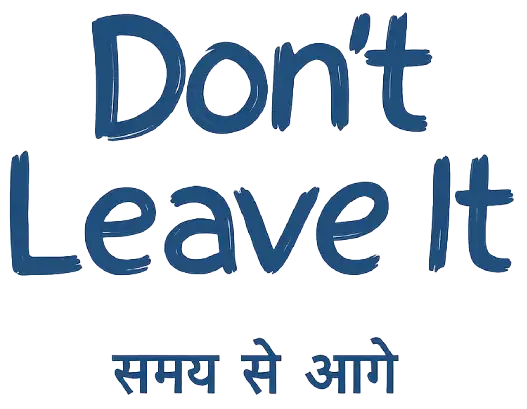Learn how to integrate ChatGPT with Power BI and Excel using Power Automate to automate insights, summaries, and chat-based analytics.
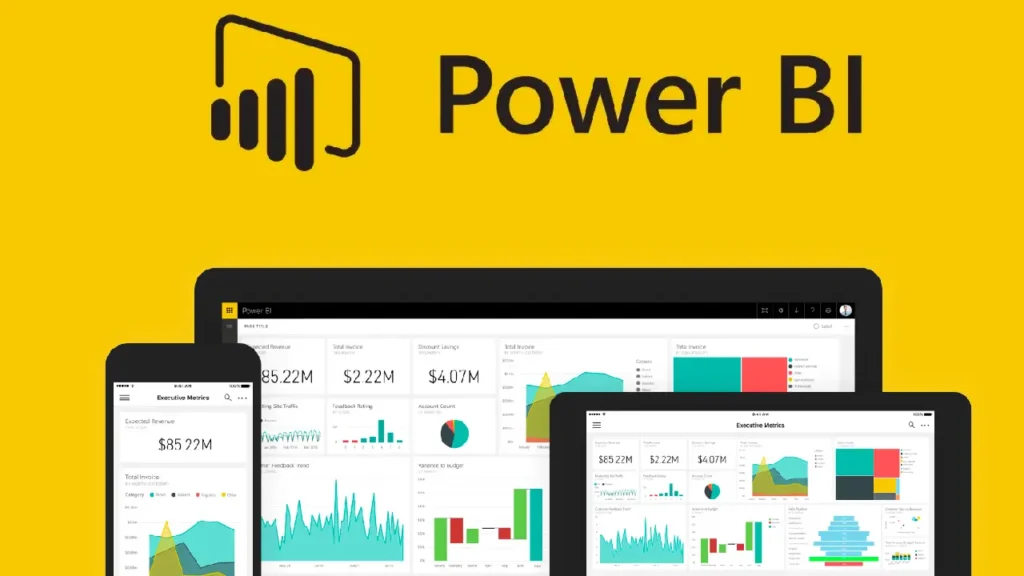
Why Combine ChatGPT with Power BI or Excel?
Imagine asking your dashboard questions like “Why did sales drop this week?” and getting instant, AI-powered answers. That’s exactly what happens when you integrate ChatGPT with Power BI or Excel using Power Automate.
This combination turns your reports and spreadsheets into interactive tools, enabling natural language conversations, smart summaries, and automated data workflows—perfect for professionals looking to save time and make data more useful.
Whether you’re working in Excel or building reports in Power BI, this integration can help you:
- Generate insights from raw data
- Summarize complex reports in simple language
- Share AI-generated results with your team via email or Teams
- Automate repetitive tasks like report updates or alerts
What You’ll Need
To set this up, you’ll need a few tools:
- Power BI Service or Excel Online (Microsoft 365)
- Power Automate (part of Microsoft Power Platform)
- ChatGPT API key from OpenAI
- OneDrive or SharePoint if using Excel Online
Step-by-Step: ChatGPT Integration with Power BI Using Power Automate
Step 1: Get Your Power BI Data Ready
- Publish your Power BI report to the Power BI Service.
- Make sure your dataset is structured and the fields are named clearly.
- Optionally, enable the Q&A feature in Power BI to support natural language queries.
Step 2: Set Up a Flow in Power Automate
- Go to Power Automate.
- Create a new flow: you can choose Instant, Scheduled, or Trigger-based flow depending on your use case.
Step 3: Add a Power BI Action
- Use the “Run a query against a dataset” or “Get data” action to extract data from your Power BI report.
- You can also apply filters or logic to extract specific insights or timeframes.
Step 4: Connect to ChatGPT
- Use the HTTP action to send a request to OpenAI’s ChatGPT.
- Set the method to
POSTand use the endpoint:https://api.openai.com/v1/chat/completions - Add your API key to the Authorization header like this:
Bearer YOUR_OPENAI_API_KEY - In the body, format your prompt like this:
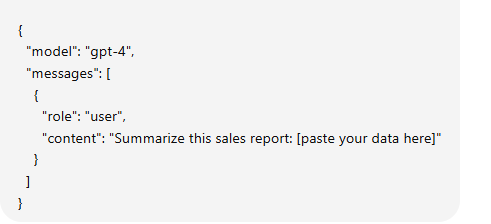
Step 5: Share or Display the Output
- Use actions like “Send an email,” “Post in Teams,” or “Add to Excel” to deliver the result.
- You can even loop this flow to run on a schedule or refresh trigger.
ChatGPT + Excel: A Smarter Way to Work with Spreadsheets
Using Power Automate, you can also extract data from Excel Online, send it to ChatGPT, and get back:
- Concise summaries
- Suggested formulas
- Error detection
- Even predictive analysis
This is useful for finance teams, analysts, and business users working with heavy Excel files hosted in OneDrive or SharePoint.
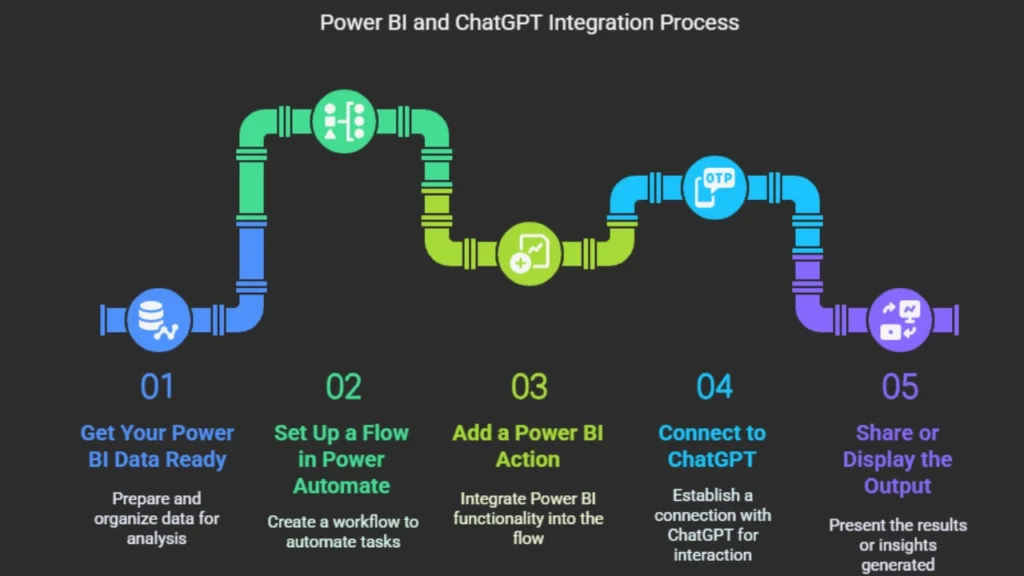
Real Use Case: Chat Interface for Power BI
A manager types in Microsoft Teams—“Give me this week’s performance summary.”
The Power Automate flow kicks in, pulls the latest data from Power BI, sends it to ChatGPT, ChatGPT with Power BI and delivers a clean response:
“This week’s revenue increased by 8%, driven by Product X in Region West. However, customer churn slightly increased by 3%.”
That’s the power of creating a chat interface for Power BI—no dashboards, no clicks, just AI-powered conversations.
Why This Matters
This integration bridges the gap between complex datasets and everyday users. It brings:
- Conversational analytics to your business tools
- Smarter decisions from AI-driven insights
- Fewer manual processes and quicker actions
Best of all, it works with tools you already use—Excel, Power BI, and Microsoft Power Platform.
Final Thoughts
If you’re ready to modernize how you work with data, integrating ChatGPT with Power BI and Excel using Power Automate is one of the smartest steps you can take.
It’s no longer about static reports or charts—it’s about making your data talk back, guide decisions, and automate actions.