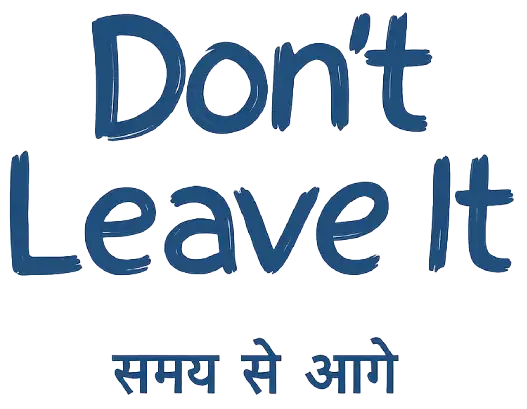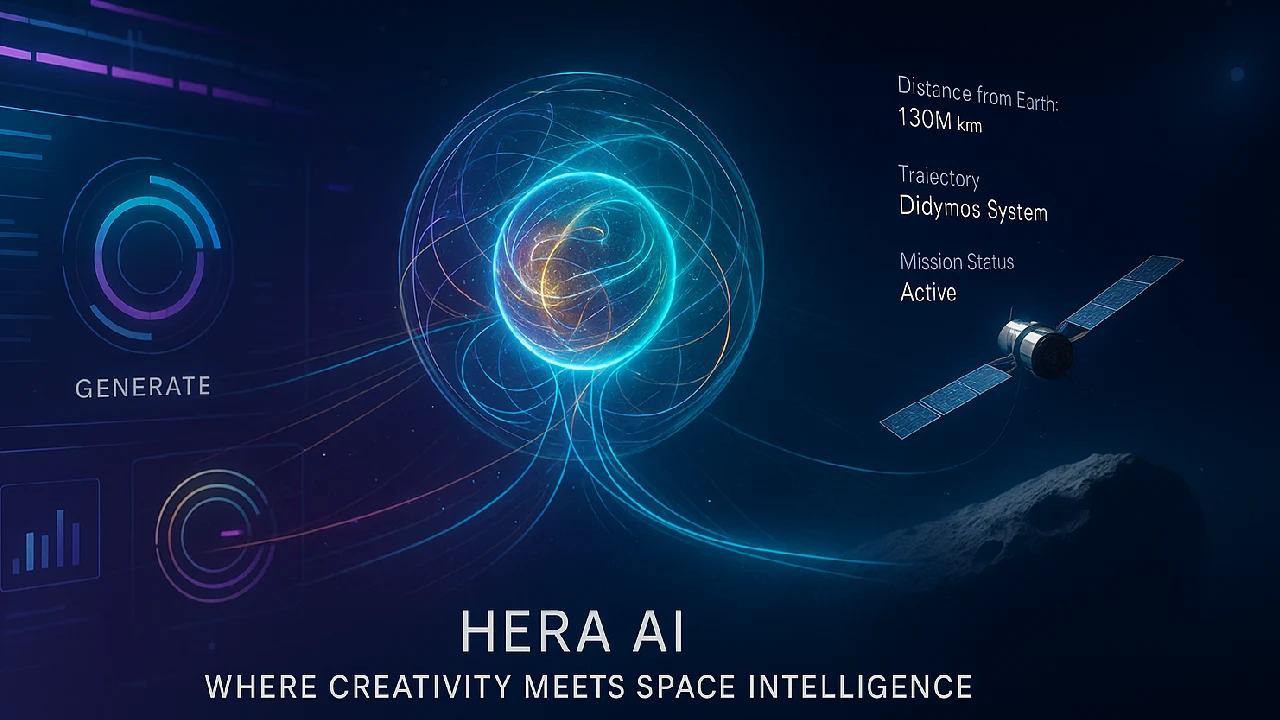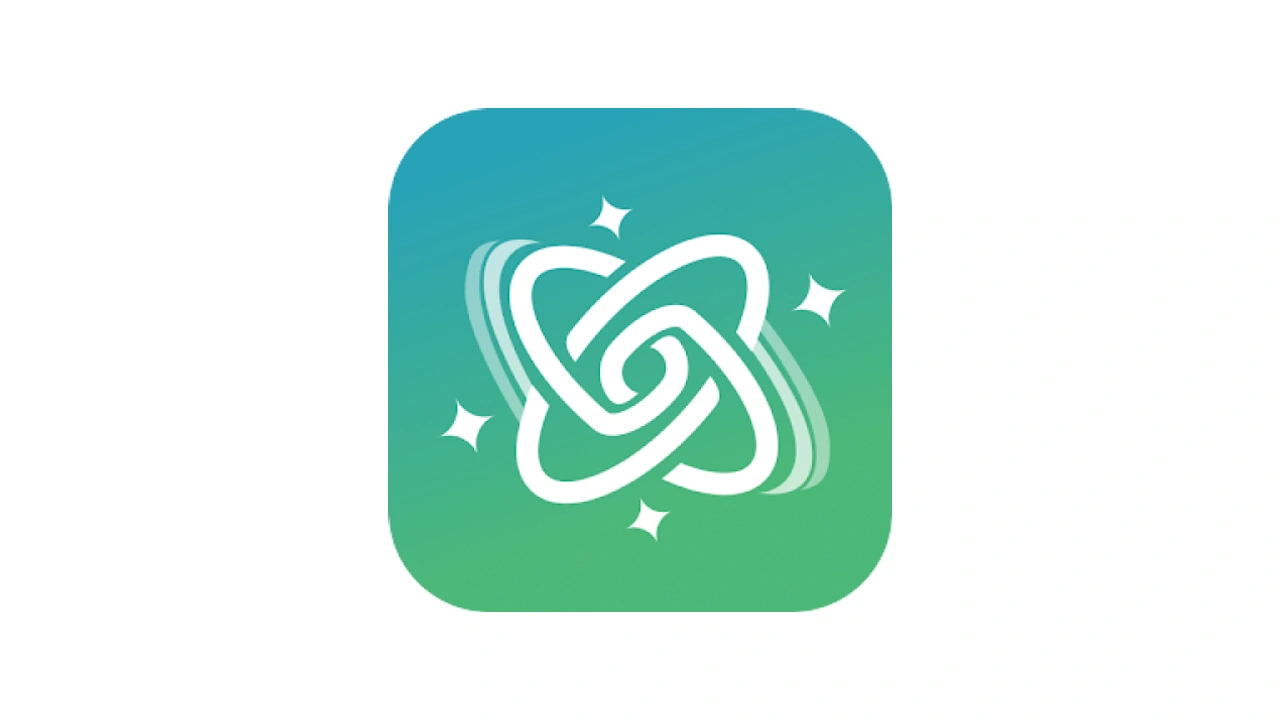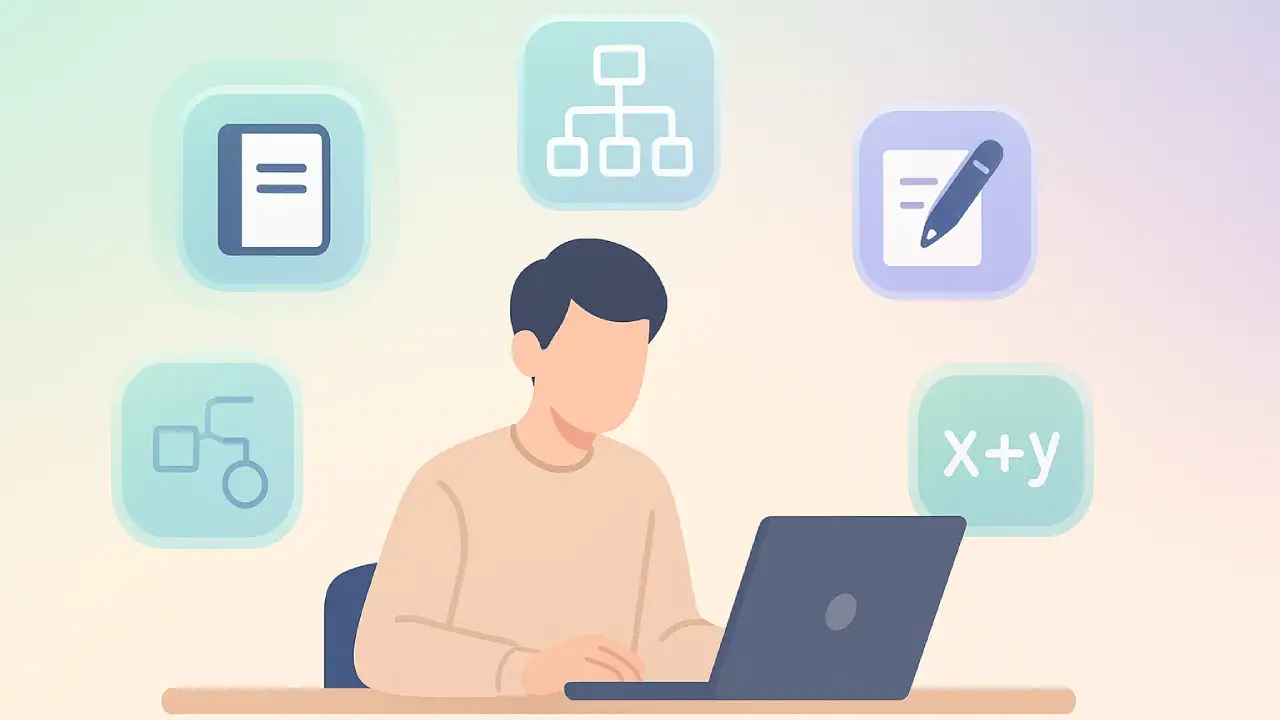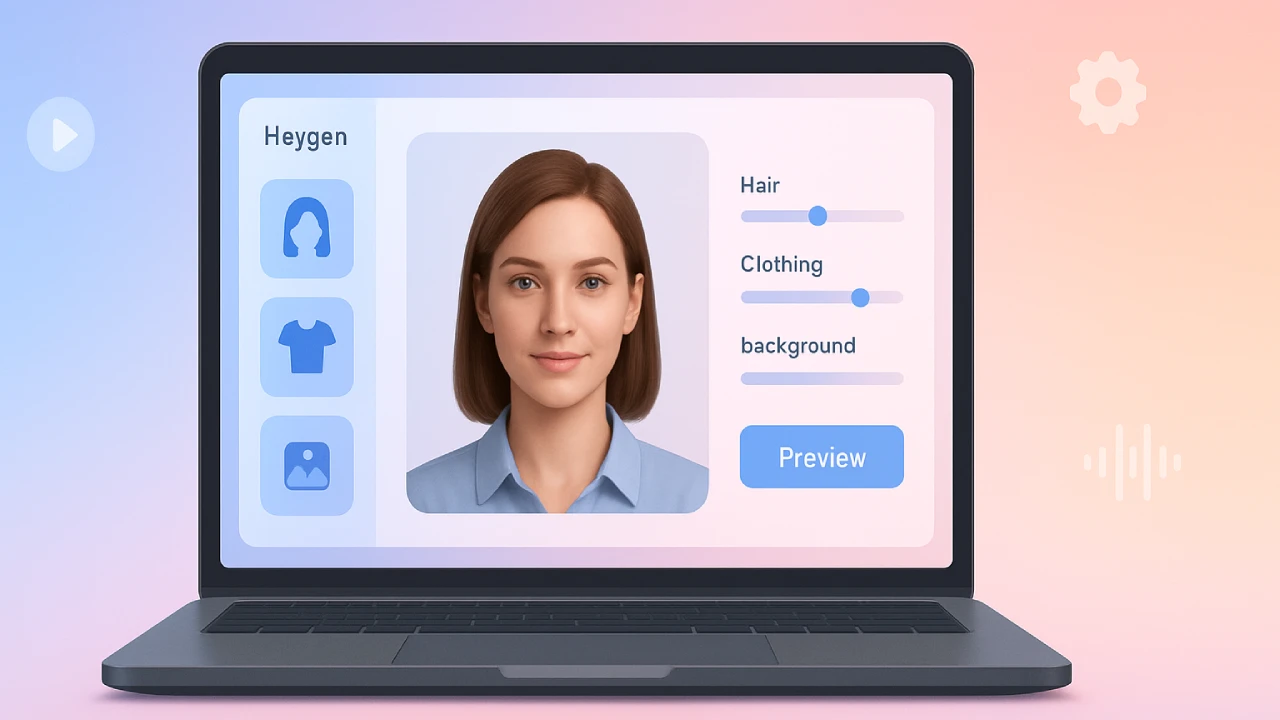Cursor AI IDE integrates AI-powered coding features such as autocomplete, natural language refactoring, and privacy-first design, enabling developers to code more efficiently and effectively.

Cursor AI IDE is a cutting-edge development environment based on Visual Studio Code (VS Code) but enhanced with artificial intelligence. Anysphere Inc. created it to integrate AI into common coding operations, allowing developers to edit, refactor, debug, and explore their codebases faster than ever before. In this article, we’ll go over its features, why they’re important, and walk you through the installation process on Windows, macOS, and Linux.
What is Cursor AI IDE?
Cursor AI is a proprietary AI-powered IDE that aims to increase developer productivity. Because it is a fork of VS Code, it feels immediately familiar, with the same extensions, themes, and keybindings that millions of developers already use.
Cursor’s unique feature is its deep AI integration. Developers can choose code blocks and provide natural language instructions, such as “Refactor this function to use async/await”. Cursor processes the selection and implements the transformation immediately. It also has inline mistake correction, predictive autocomplete, and codebase-aware chat that recognizes your whole repository.
Cursor was also developed with privacy in mind. Only tiny sections of code (100-300 lines) are supplied for transient examination; they are never saved or used for model training. SOC 2 certification and GDPR compliance provide enterprise readiness.
Step-by-Step Installation Guide
1) Download Cursor AI
- Visit cursor.com
- Click Download (the site auto-detects your OS)
- Save installer:
- Windows:
CursorSetup.exe - macOS:
Cursor.dmg - Linux:
Cursor.AppImage
- Windows:
2) Install on Windows
- Open Downloads → CursorSetup.exe
- Right-click → Run as administrator
- If Windows SmartScreen appears, click More info → Run anyway (only if downloaded from cursor.com)
- Follow setup wizard:
- Choose install location
- Select Create Desktop Shortcut (optional)
- Click Install → Finish
- Launch Cursor from Start Menu or desktop shortcut
First Launch on Windows:
- Sign in / Create account
- Import VS Code extensions & settings
- Choose theme & keymap
- Open project folder to let Cursor index codebase
3) Install on macOS
- Open Downloads → Cursor.dmg
- Drag Cursor into Applications
- If macOS blocks launch:
- Go to System Settings → Privacy & Security → Open Anyway
- Launch Cursor from Applications
First Launch on macOS:
- Sign in or create an account
- Import from VS Code if needed
- Open a project and test AI refactoring
4) Install on Linux (AppImage)
- Open Downloads → Cursor.AppImage
- Make file executable:
chmod +x ~/Downloads/Cursor.AppImage - Run:
~/Downloads/Cursor.AppImage - (Optional) Move to
/opt/and add shortcut for easier launching
First Launch on Linux:
- Sign in
- Import VS Code settings if preferred
- Open project folder and test Prompt Bar
Initial Setup (All OS)
- Enable Privacy Mode in settings if working with sensitive code
- Select preferred AI model (GPT-4, Claude, etc.)
- Import favorite extensions like Prettier, ESLint, Git Graph
- Map Ctrl/Cmd + K for the Prompt Bar
Keeping Cursor Updated
- Windows & macOS: Cursor auto-updates or shows update prompts
- Linux: Re-download the latest AppImage from cursor.com
Troubleshooting Tips
- Blocked Installer: Click “Run Anyway” (only if official site)
- macOS Security Warning: Use Privacy & Security → Open Anyway
- Cursor crashes: Update OS and GPU drivers, disable conflicting extensions
- AI not working: Check internet, sign-in status, or update Cursor
Final Take
Cursor AI IDE is more than just a text editor; it’s a developer copilot integrated into your IDE. By combining the familiarity of VS Code with strong AI, it enables developers to ship code faster, eliminate defects, and focus on problem solving rather than repetitive duties. Whether you’re a sole developer or part of a team, Cursor AI is worth testing in 2025.