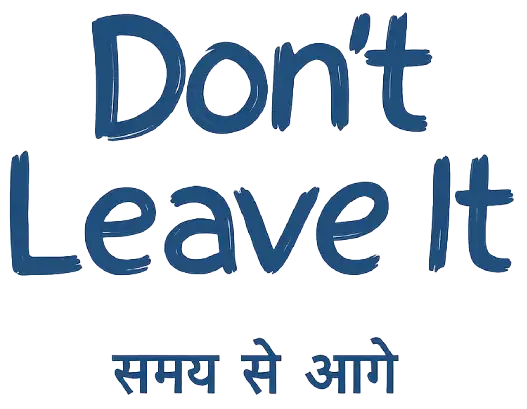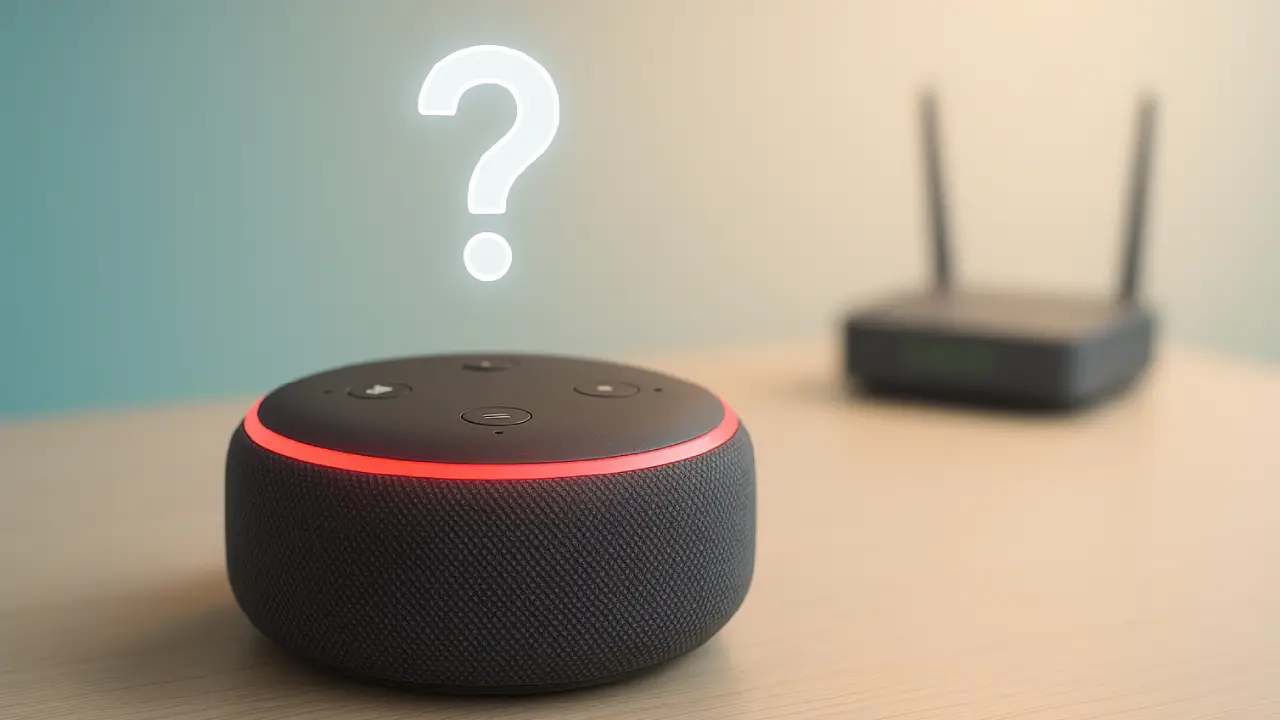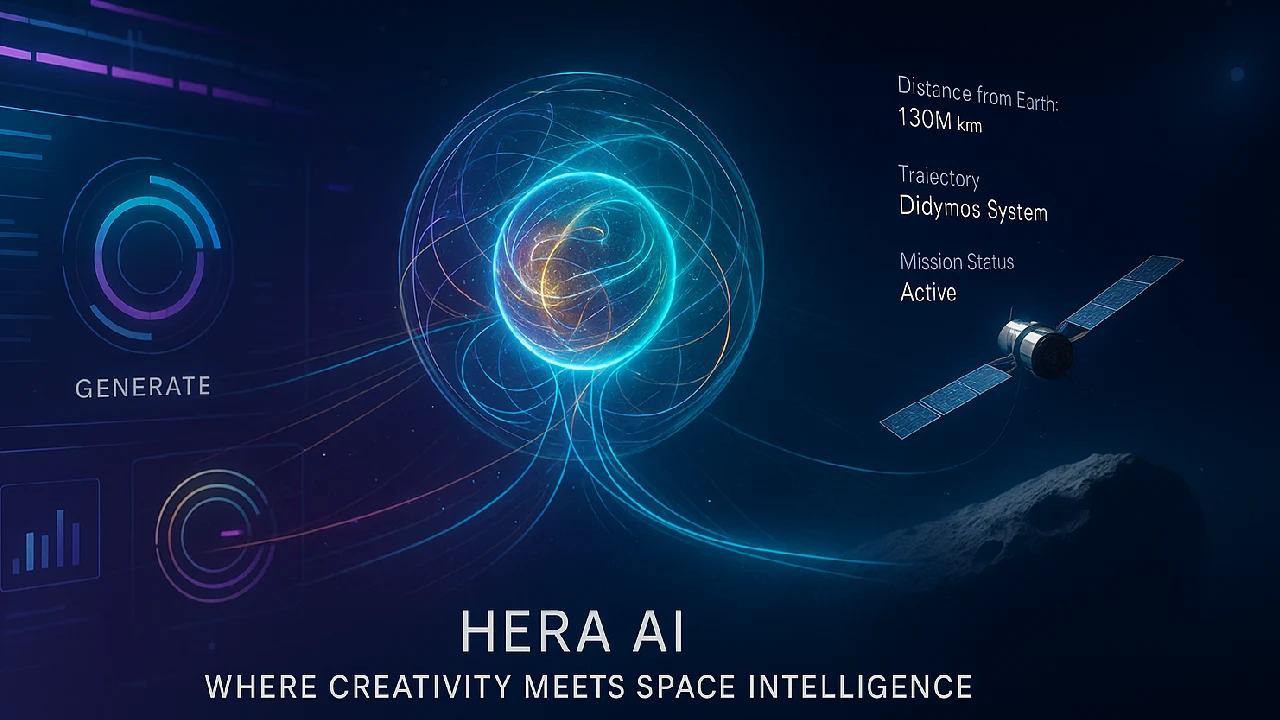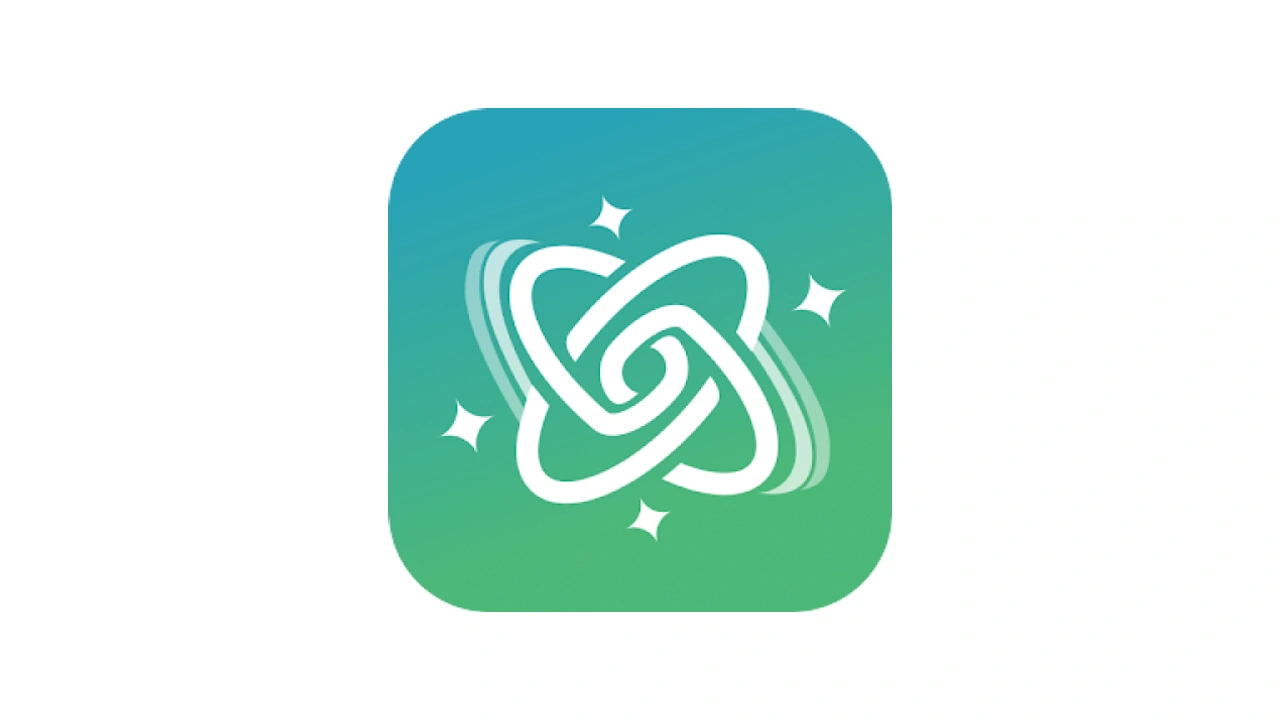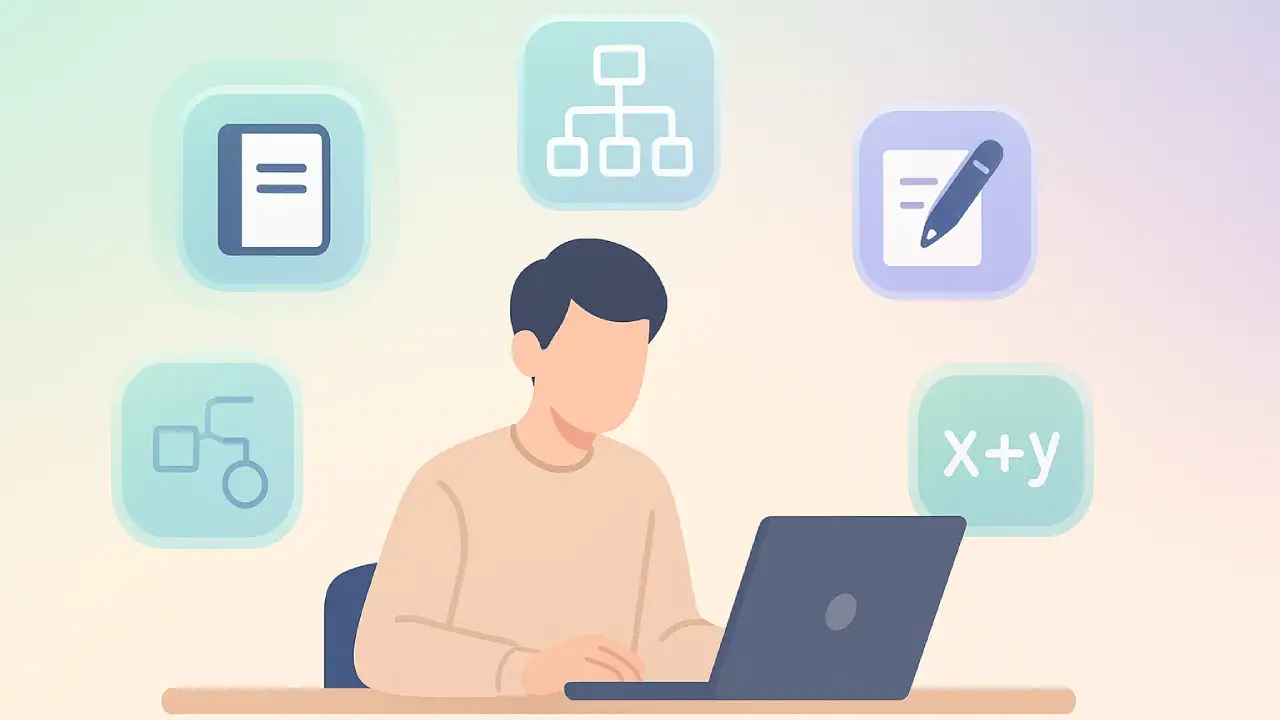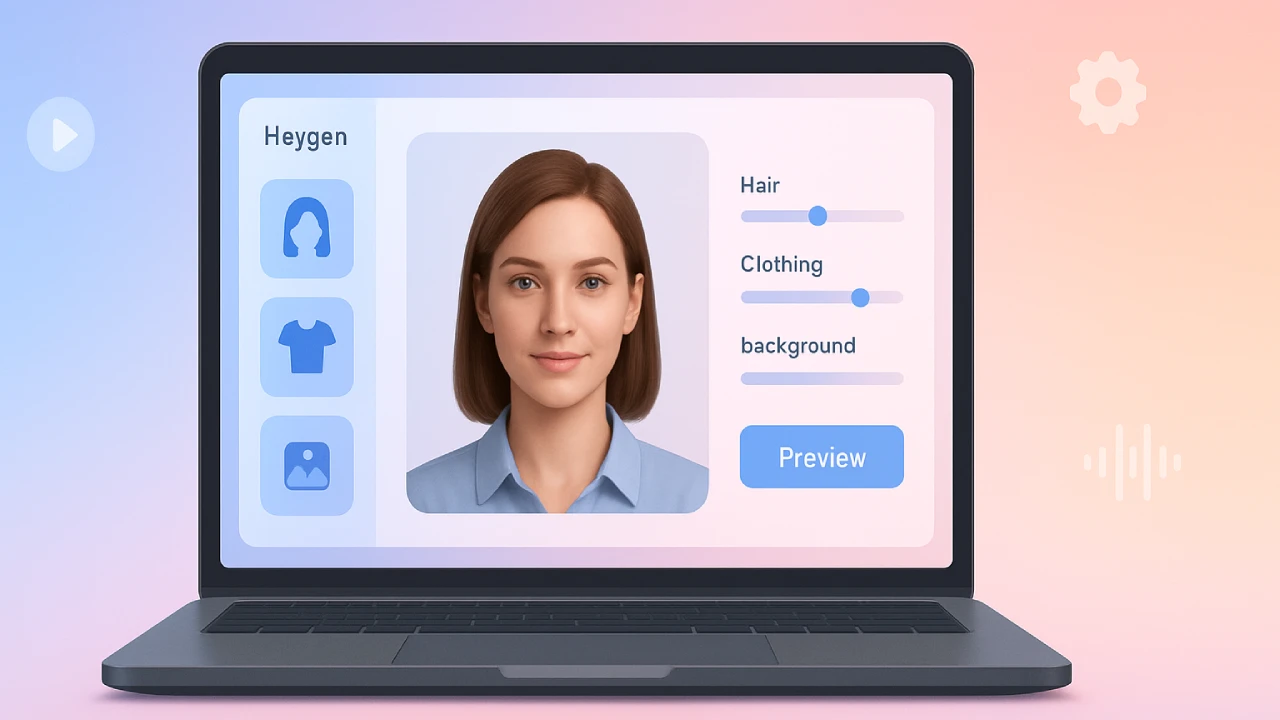Alexa device is unresponsive, Most problems are caused by weak Wi-Fi, muted microphones, or outdated software try these quick fixes to get Alexa working again.

When your Alexa device is unresponsive, it can feel like your smart home has stopped working. From playing music to controlling lights, Alexa relies on Wi-Fi, microphones, and software to function. If one of these fails, Alexa may stop responding. Luckily, most issues can be solved at home with simple troubleshooting steps.
What Does It Mean When an Alexa Device Is Unresponsive
An Alexa device is unresponsive when it fails to acknowledge commands, ignores the wake word, or does not perform its functions. This can happen due to muted microphones, poor Wi-Fi signals, software glitches, or even temporary server outages at Amazon. It doesn’t always mean the device is faulty in most cases, the issue is temporary and fixable.
Step-by-Step Fixes for an Alexa Device Is Unresponsive
1. Check the Microphone
- Look for the LED indicator. A red light means the mic is muted — press the button to unmute.
- On Echo Show devices, check if the camera and mic shutter is enabled.
- Ensure the microphone isn’t blocked or covered.
2. Power Cycle Your Device
- Unplug Alexa for 30–60 seconds.
- Plug it back in and wait for the blue light ring before testing a command.
- This simple reset fixes many temporary glitches.
3. Verify Wi-Fi and Internet
- Place Alexa within 30 feet of your router.
- Connect your phone to the same Wi-Fi to check if internet works.
- In the Alexa app, re-enter the Wi-Fi password if needed.
- Switch bands: 2.4 GHz Wi-Fi works better at longer ranges than 5 GHz.
- If you see an orange light, your device may have weak signal.
4. Restart Your Router/Modem
- Unplug both for 30–60 seconds, then plug them back in.
- Wait for the internet to stabilize before testing Alexa.
5. Optimize Device Placement
- Keep Alexa away from fans, humidifiers, or TVs that generate noise.
- Place it on a table or shelf with enough breathing space.
6. Update Alexa Software and App
- On Echo Show: swipe down > Settings > Device Options > Check for Updates.
- On Echo speakers: use the Alexa app > Devices > choose your device > Software Update.
- Also update the Alexa mobile app from Play Store or App Store.
7. Change Wake Word or Device Name
- Go to Alexa app > Devices > Echo & Alexa > select your device > Wake Word.
- Try switching from “Alexa” to “Echo” or “Ziggy.”
- If the device name is random numbers, rename it to something simple.
8. Factory Reset (Last Resort)
- Echo Show: Hold Mute + Volume Down for 15–20 seconds.
- Echo (2nd/3rd/4th gen): Hold Mic Off + Volume Down for 20 seconds.
- Older Echo models: Use reset button with a paperclip.
- This erases settings but often resolves deeper issues.
9. Clear Voice History
- Say: “Alexa, delete everything I’ve ever said.”
- Sometimes clearing cached voice data helps Alexa respond better.
10. Contact Amazon Support
- If all else fails, contact Amazon support for advanced diagnostics.
- Hardware defects or recurring software glitches may need professional help.
Key Reasons for Unresponsive Alexa
Here are the most common culprits behind Alexa issues:
- Connectivity Issues: Weak Wi-Fi, router glitches, or ISP downtime are the top reasons.
- Microphone Problems: If muted or blocked, Alexa can’t hear you.
- Device Placement: Being too close to walls, other speakers, or “white noise” sources like fans can interfere with hearing commands.
- Software Issues: Outdated firmware or buggy updates may freeze Alexa.
- Power Problems: Loose power cables or faulty sockets may stop the device from working.
- Wake Word Issues: If the wake word has been accidentally changed, Alexa won’t respond.
- Low Volume: If muted, the device may respond but you won’t hear it.
- Amazon Web Services Downtime: Rare, but possible when Amazon’s servers go offline.
Final Take
When your Alexa device is unresponsive, don’t panic. Start with simple checks like the microphone and Wi-Fi before moving to resets or support. In most cases, Alexa will be back to responding within minutes, keeping your smart home running smoothly.