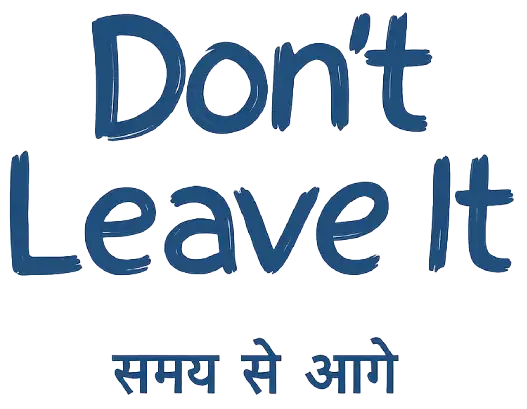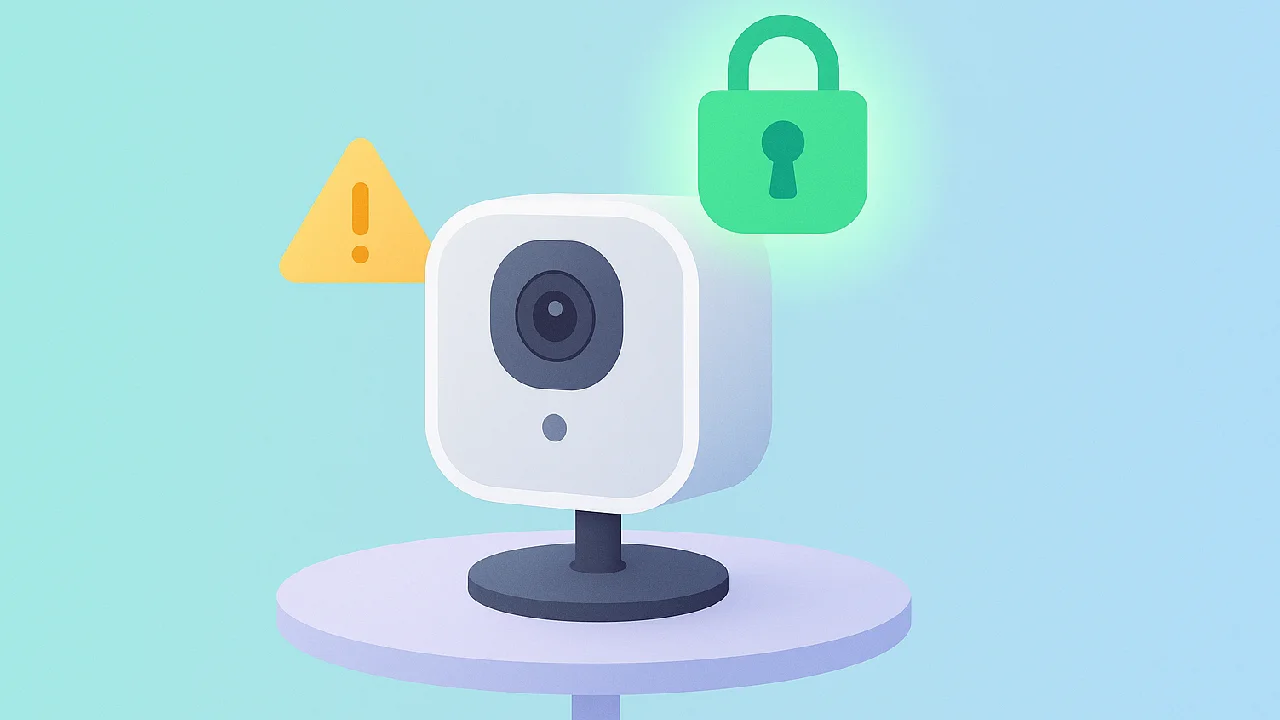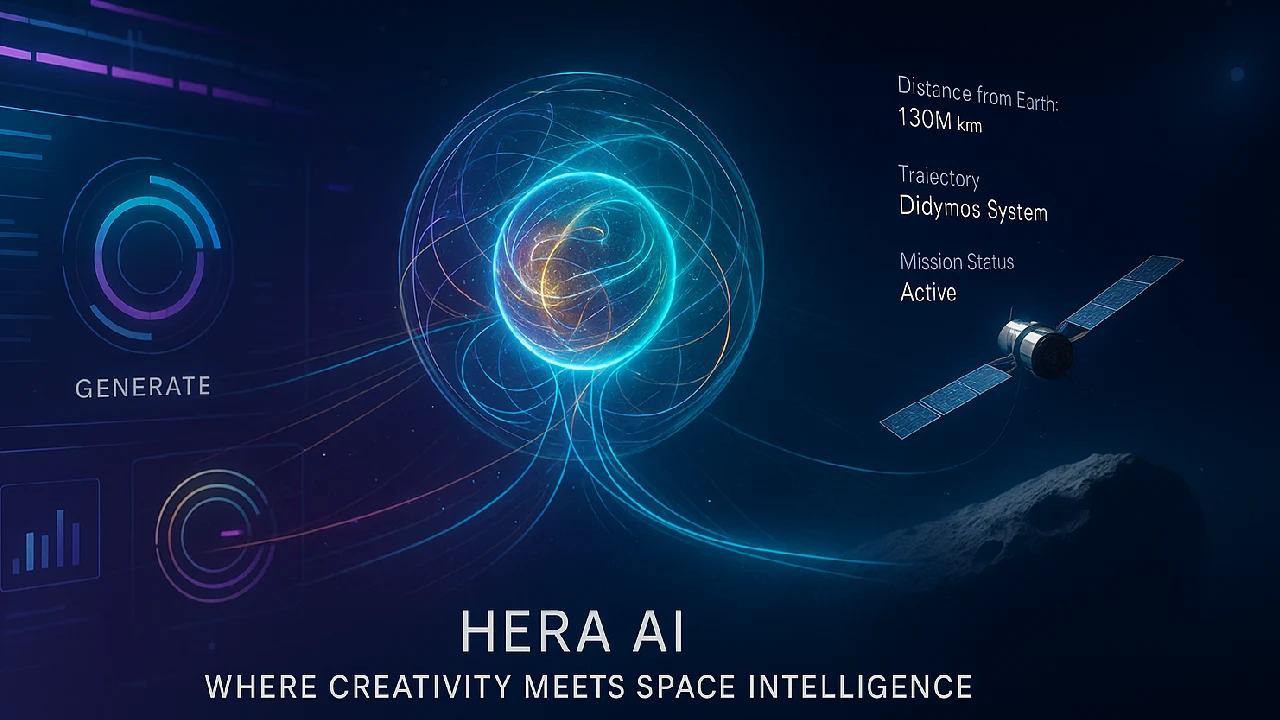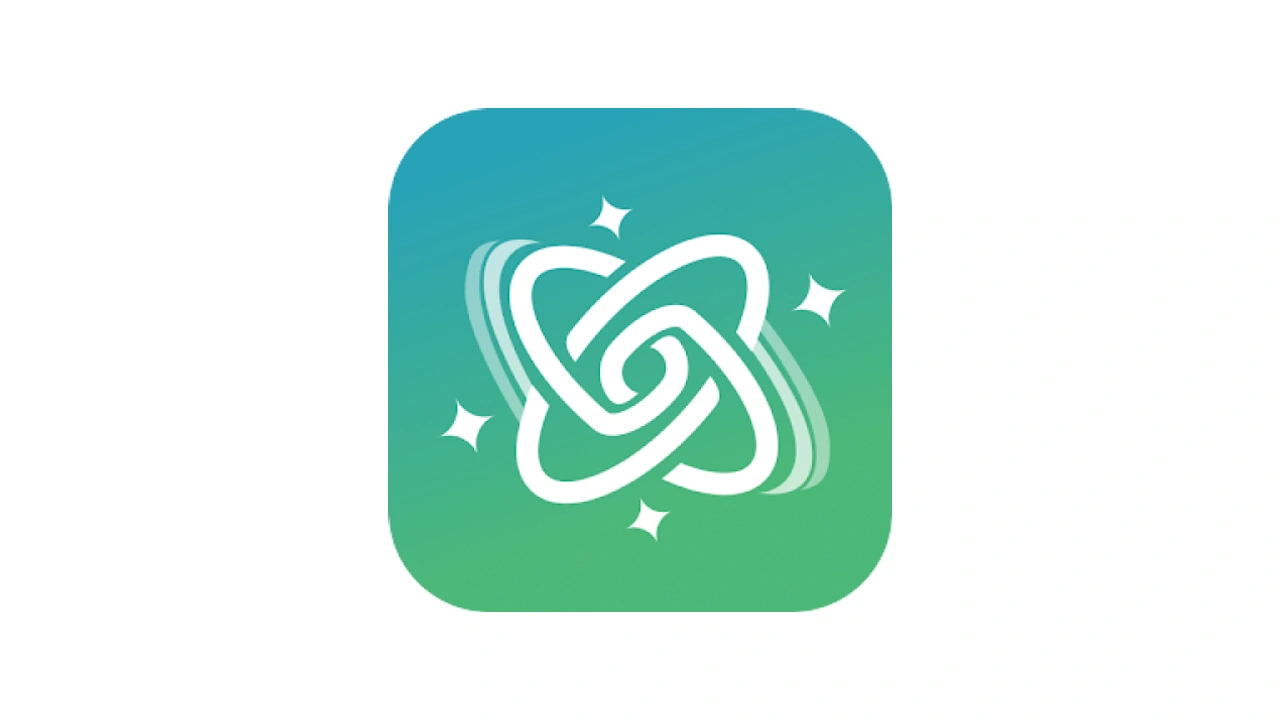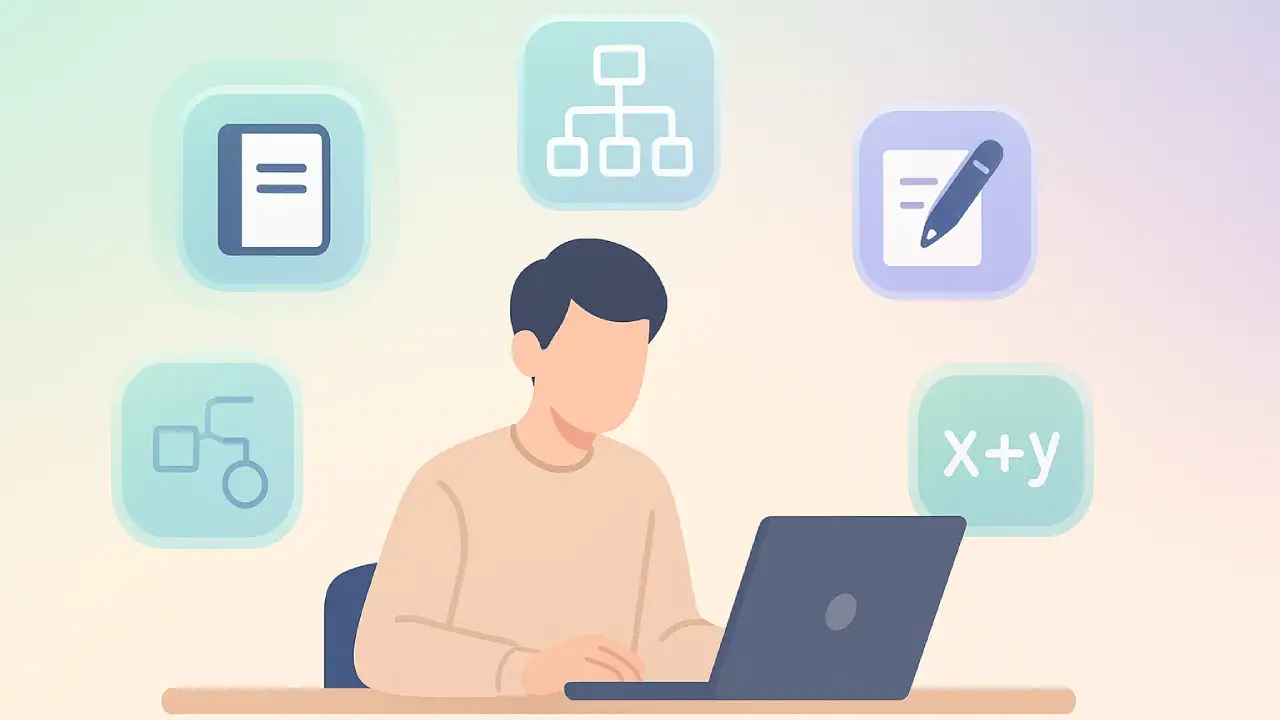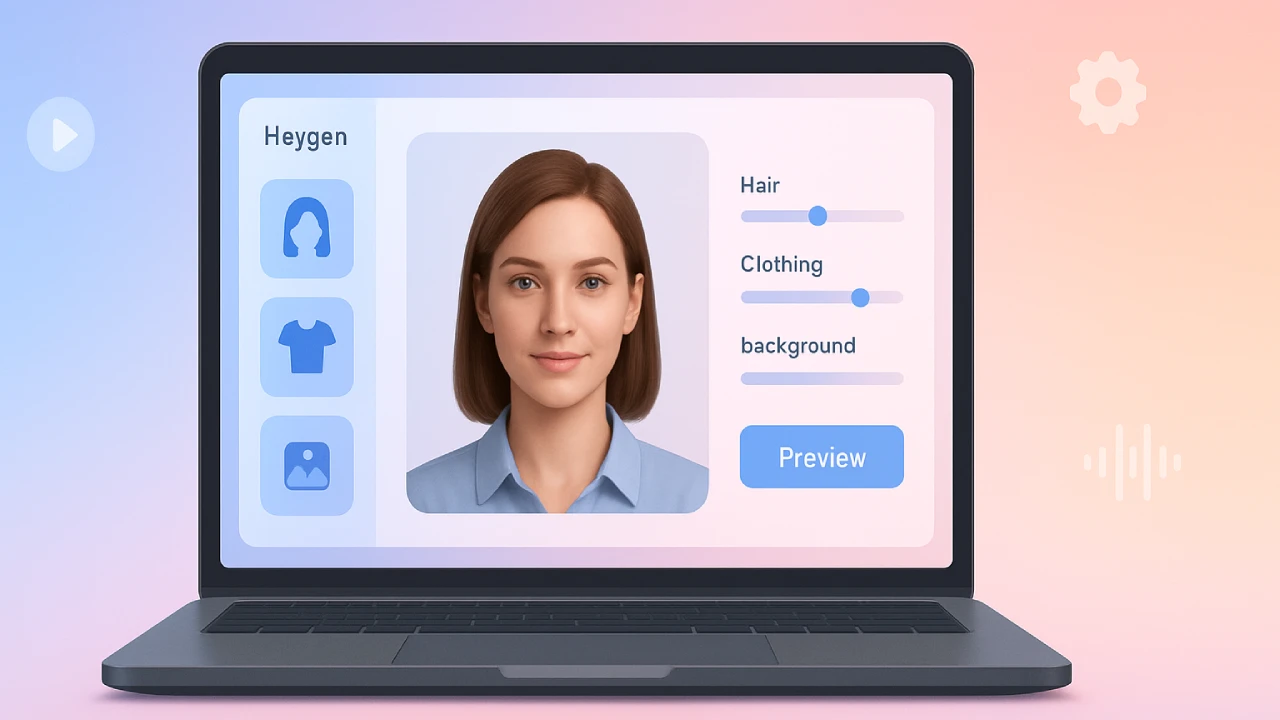Blink Camera unauthorized access indicates a trust mismatch; resolve it quickly by deleting old devices, enabling MFA, reconnecting Wi Fi for the Sync Module, and reinstalling the most recent Blink software.
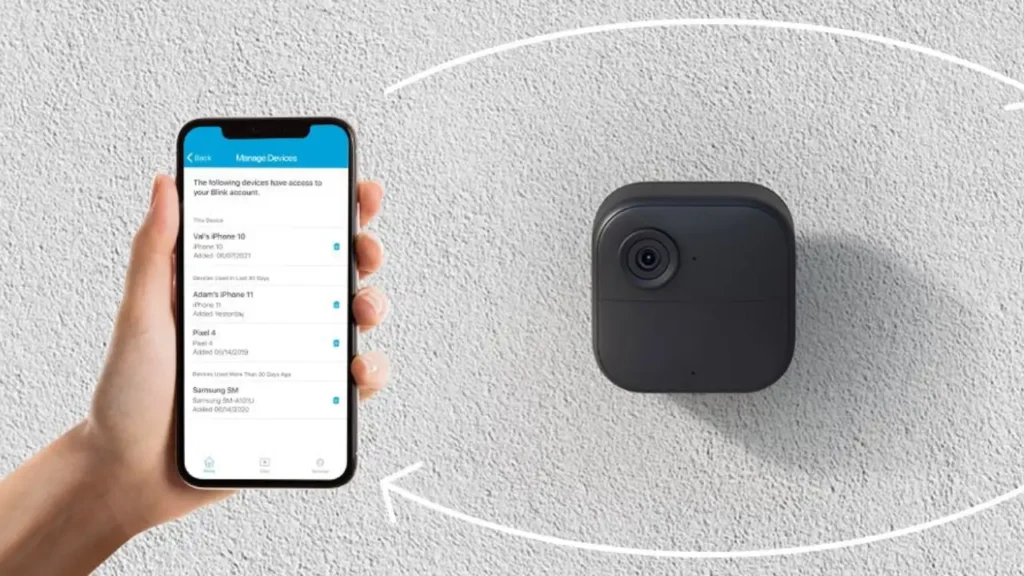
Blink camera unauthorized access shows up when Blink doesn’t trust a device, session, or network trying to use your account. The upside Most cases are easy to fix. This guide walks you through simple, reliable steps to secure your account, clean up device access, and restore live view quickly without technical stress.
What Is Blink Camera Unauthorized Access
This alert is Blink’s way of safeguarding your account when something appears unusual. It can be caused by a new or deleted phone, an outdated app, stale sessions on old devices, VPN or blocking programs, or Wi-Fi changes that disrupt the trusted connection with your Sync Module.
Key Fixes That Work
1) Update the Blink (camera unauthorized) app and your phone OS
Old app builds cause stale tokens and glitches. Update from the app store, reboot the phone, and if needed, reinstall the app to rebuild a clean session.
2) Turn on and complete Multi-Factor Authentication
Enable MFA in Account and Privacy and finish the code step. This locks out unknown devices and resolves many “untrusted session” errors instantly.
3) Remove devices you no longer use
In Account and Privacy → Devices with Account Access, delete old phones and tablets. This kills conflicting sessions and reduces repeat warnings.
4) Temporarily disable VPN or filtering apps
VPNs, private DNS, or SSL-inspecting filters can block verification. Turn them off during login and MFA, then try Blink again.
5) Refresh the Sync Module’s Wi-Fi link
Changed your router or SSID Rejoin Wi-Fi for the Sync Module via Change Wi-Fi Network and follow the button/LED prompts so Blink trusts the connection again.
6) Sign out everywhere, then sign in cleanly
Log out on all devices. Sign in first on your primary phone, complete MFA, confirm stability, then add secondary devices.
7) Reset camera Wi-Fi if only one device is flaky
If a single camera misbehaves, use Device Settings → General → Change Wi-Fi and follow the LED steps to rebind it to the correct network.
8) Escalate smartly when needed
From Settings → Account and Privacy, temporarily grant Support Access so Blink can read diagnostic metadata and pinpoint what’s failing. Disable access after resolution.
Why It Matters
- Reliability on demand
No more lockouts or blank thumbnails when you need a live check. Stable sessions mean instant viewing. - Security, not guesswork
MFA and device cleanup stop unknown sessions from lingering, even if a password leaks. - Fewer repeat errors
A clean app install and a refreshed Wi-Fi link prevent the same alert from bouncing back after router or OS updates.
How It Compares
- Unauthorized access vs wrong password
Wrong password is a credentials issue. Unauthorized access is a trust issue—usually fixed by MFA completion and device list cleanup. - Unauthorized access vs camera offline
Offline means the device can’t reach Blink services. Use the Change Wi-Fi flow and LED guidance for the Sync Module or the affected camera.
Who Should Use This
- Families sharing one Blink account across multiple phones
- Anyone who recently swapped phones, reset a device, or changed routers and ISPs
- Users who run VPNs, private DNS, or firewall apps on mobile
Quick Fix Table
| Situation | Do this first | Why it helps |
|---|---|---|
| New phone shows unauthorized access | Remove old device entries, then sign in and finish MFA | Clears conflicting sessions and establishes a trusted primary device |
| Error after router or SSID change | Use Sync Module → Change Wi-Fi and follow LED prompts | Rebinds the trust relationship to your new network |
| Random alerts while using VPN | Disable VPN or filtering app during login and MFA | Restores verification and token exchange |
| App behaves inconsistently | Update or reinstall the Blink app and reboot | Rebuilds tokens and clears corrupted cache |
| Need deeper diagnosis | Temporarily Grant Support Access | Lets support read diagnostics to pinpoint the blocker |