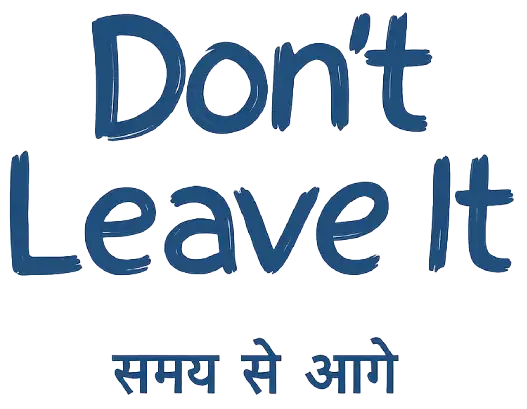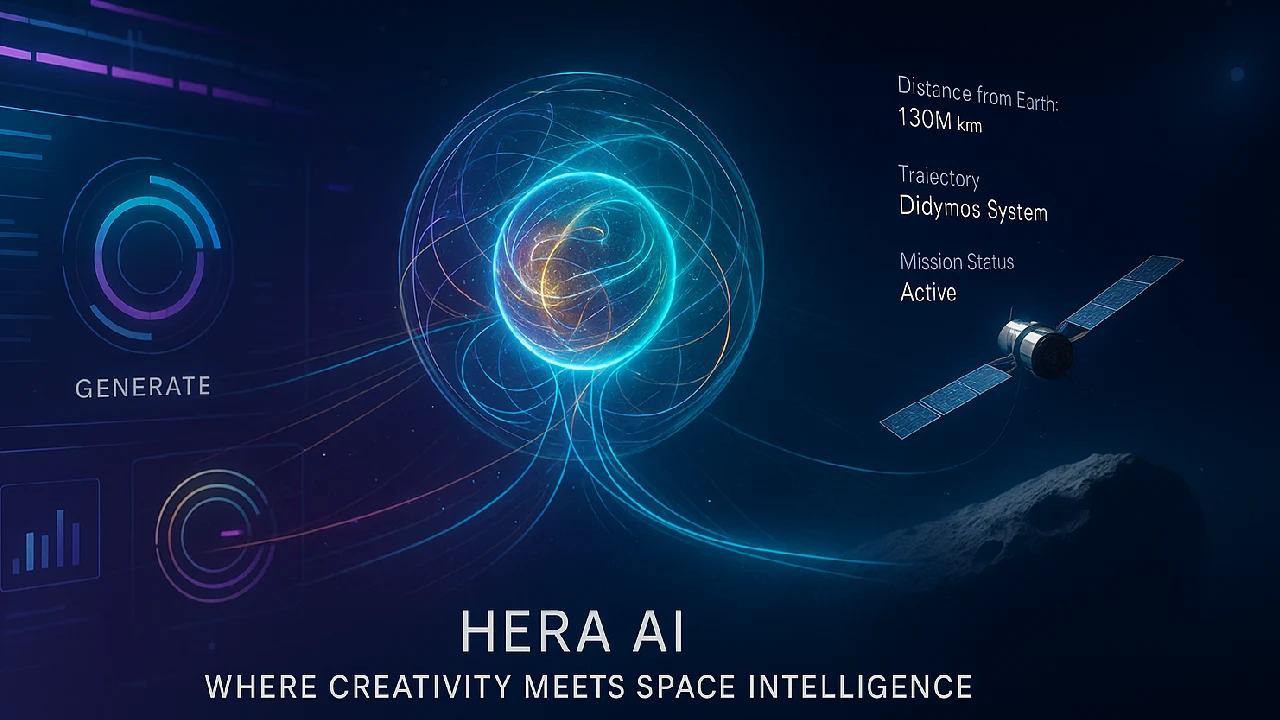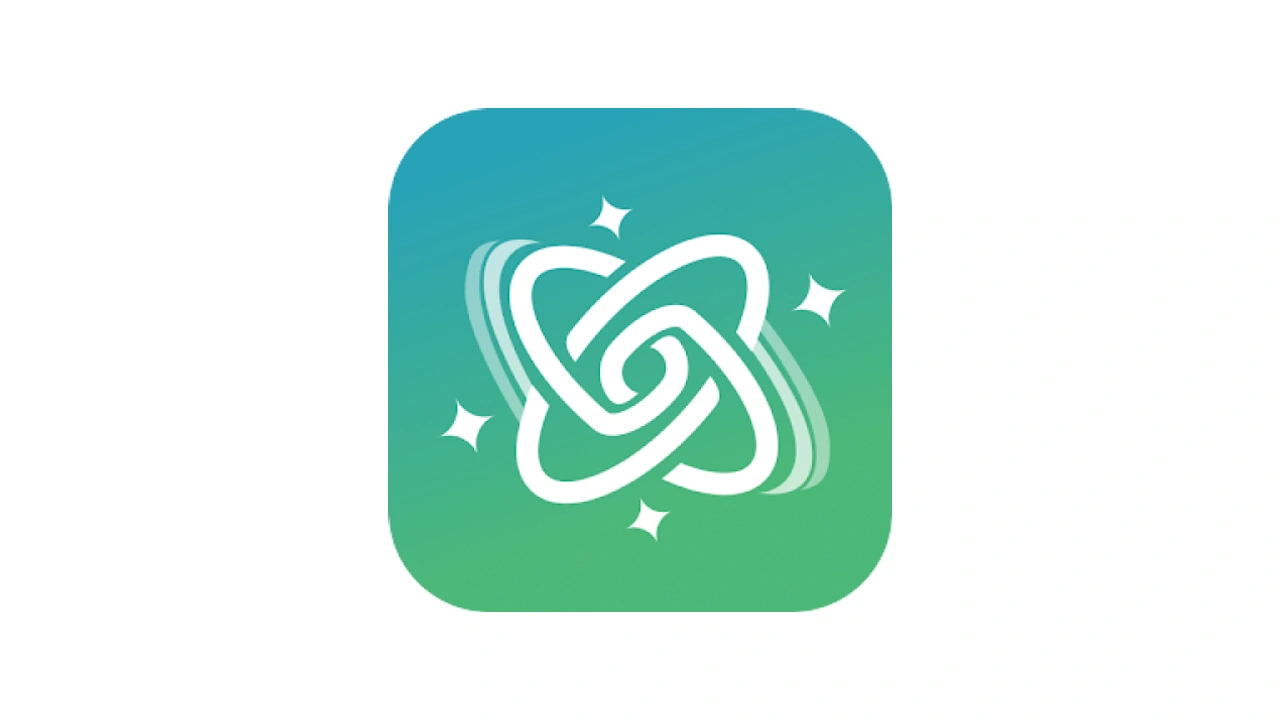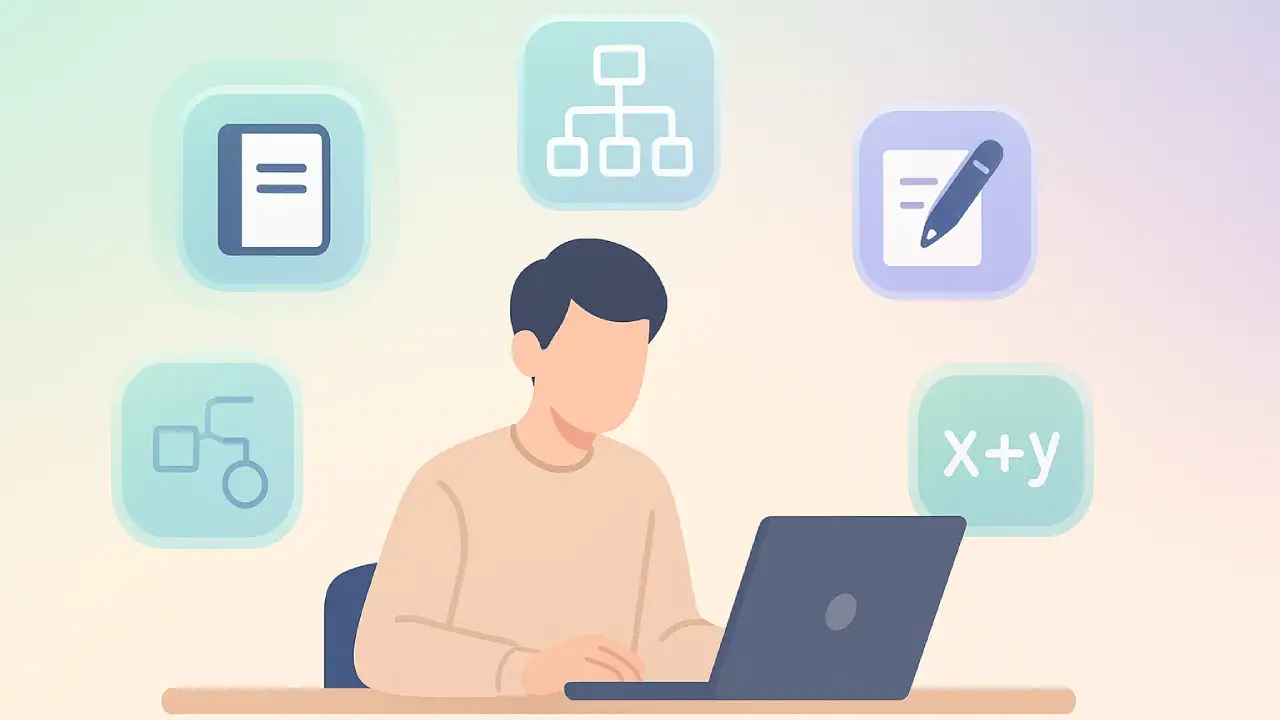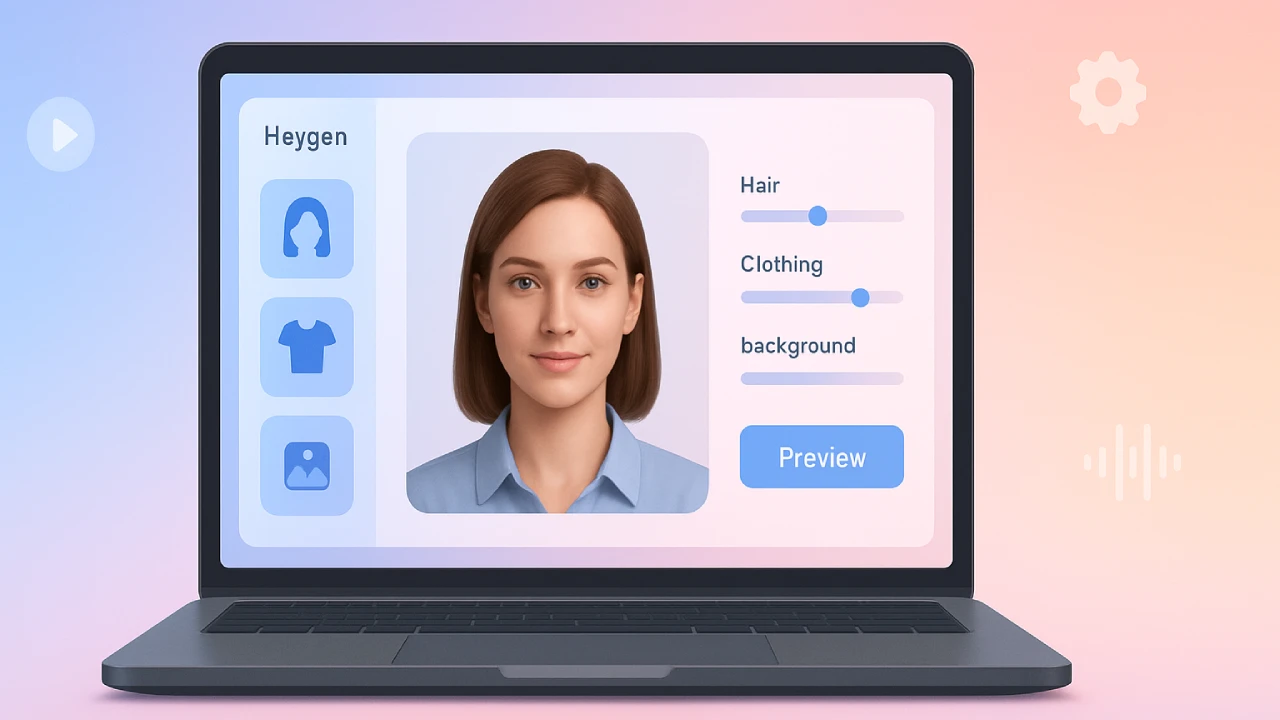In less than a minute, Microsoft Copilot 3D can turn any JPG or PNG image into a 3D GLB model. This is great for games, AR/VR, and quick design tasks.
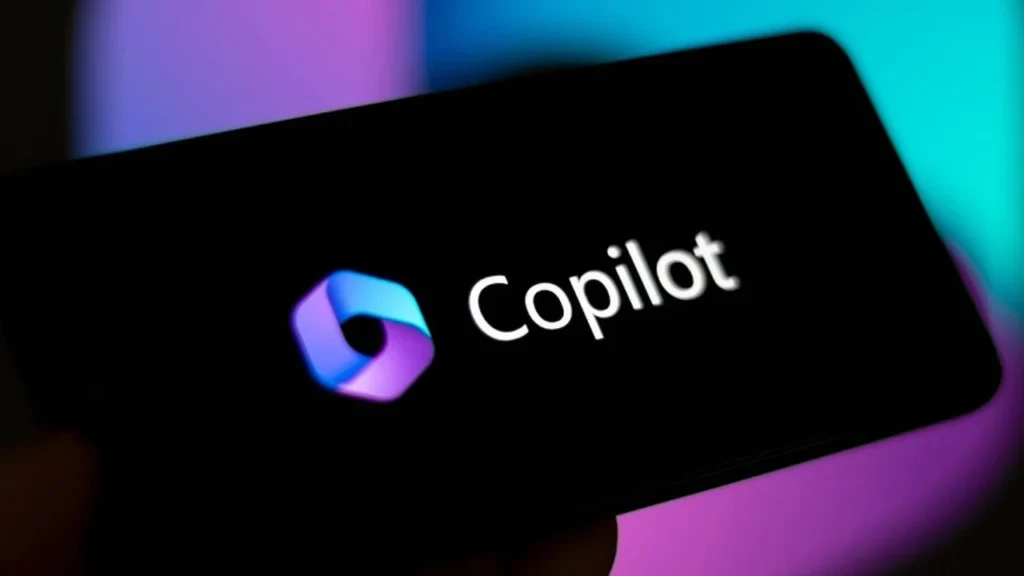
With Microsoft Copilot 3D, it’s as easy as uploading a file to turn a simple photo into a fully useable 3D model. There is no complicated software or long learning curves; simply speedy, AI-powered outcomes. We’ll talk about what it is, why it’s a game-changer, and how you can make your own 3D models in only a few minutes in this guide.
What Is Microsoft Copilot 3D
Microsoft Copilot 3D is part of Copilot Labs, a collection of AI experiments designed to enhance creativity and productivity. This tool uses advanced AI to analyze a 2D image and generate a 3D model in GLB format, ready for use in games, design apps, AR/VR, or even 3D printing. It’s entirely web-based and free to use with a Microsoft account.
Key Features
- Simple Upload and Convert — Just select your image, and Copilot does the rest.
- GLB File Output — Compatible with most 3D platforms.
- Fast Processing — Get results in 10–60 seconds.
- Beginner Friendly — No technical skills needed.
- Cloud-Based — No installation required, works from any device.
Step-by-Step Guide to Convert an Image into a 3D Model
Step 1 – Sign In to Microsoft Copilot labs
- Visit copilot.microsoft.com
- Sign in with your Microsoft or Google account.
Step 2 – Open Copilot Labs
- Once logged in, click the Labs icon from the menu.
- Find Copilot 3D and click Try Now.
Step 3 – Upload Your Image
- Supported formats: JPG or PNG (max size 10 MB).
- Tips for best results:
- High resolution
- Well-lit subject
- Clean or simple background
- Click Upload and select your file.
Step 4 – AI Processing
- Copilot’s AI will process your image and create a 3D preview.
- Processing time: 10–60 seconds.
- Rotate and inspect the model in the viewer.
Step 5 – Download Your 3D Model
- Click Download to get the file in GLB format.
- Use it in:
- Unity or Unreal Engine
- AR/VR projects
- Blender or other 3D editors
- 3D printing tools
Step 6 – Save or Share
- Files remain on Copilot’s server for 28 days.
- Download immediately if you want a permanent copy.
- Share GLB files directly with your team or clients.
Why It Matters
- Democratizes 3D Creation – Removes barriers for non-technical users.
- Speeds Up Prototyping – Ideal for testing ideas before full production.
- Supports AR/VR Growth – Quick way to populate immersive environments.
- Cost-Free Entry – No expensive software or licenses needed.
Comparison: Copilot 3D vs Traditional Tools
| Feature | Copilot 3D | Blender / Traditional 3D Tools |
|---|---|---|
| Learning Curve | Very low | High, requires training |
| Speed | Seconds to minutes | Hours to days |
| Accessibility | Web-based, no install | Desktop install required |
| Best For | Simple object modeling | Complex, detailed modeling |
| Cost | Free | Free/Paid, time-intensive |
Who Should Use It
- Game Developers – Quickly turn concept art into playable assets.
- Teachers & Students – Create visual models for learning.
- 3D Printing Hobbyists – Prototype quickly without modeling.
- AR/VR Creators – Build immersive worlds fast.
Final Take
Microsoft Copilot 3D is a leap forward in making 3D design available to everyone. Whether you’re experimenting with your first AR object or rushing to meet a game asset deadline, this tool turns your image into a usable model without the usual complexity. It’s AI making creativity faster, easier, and more fun.