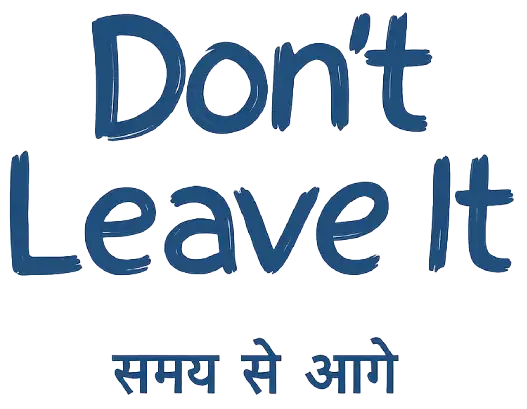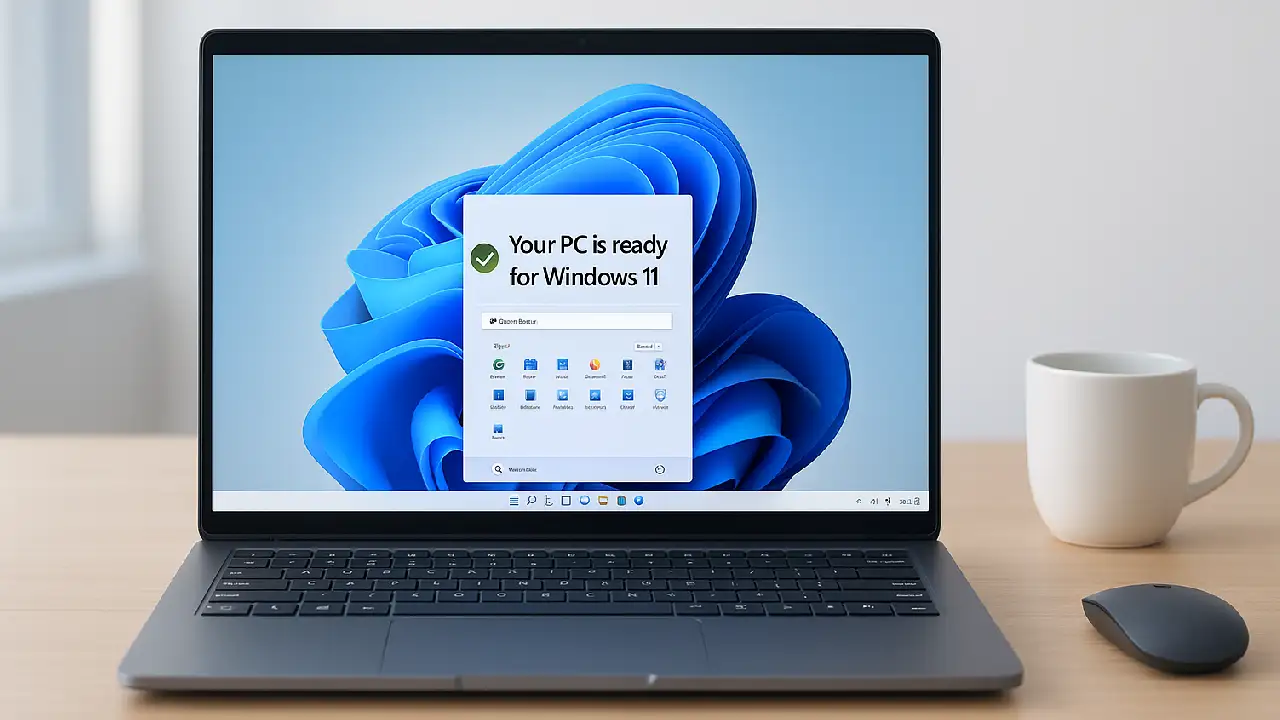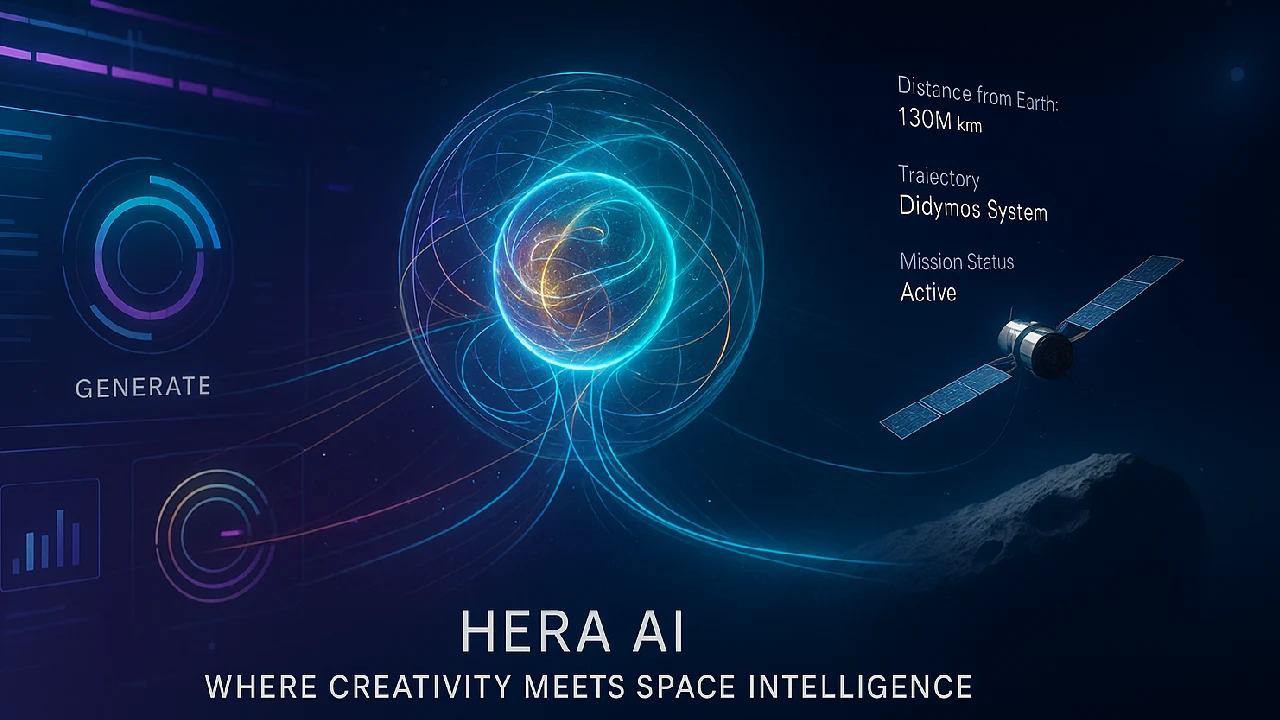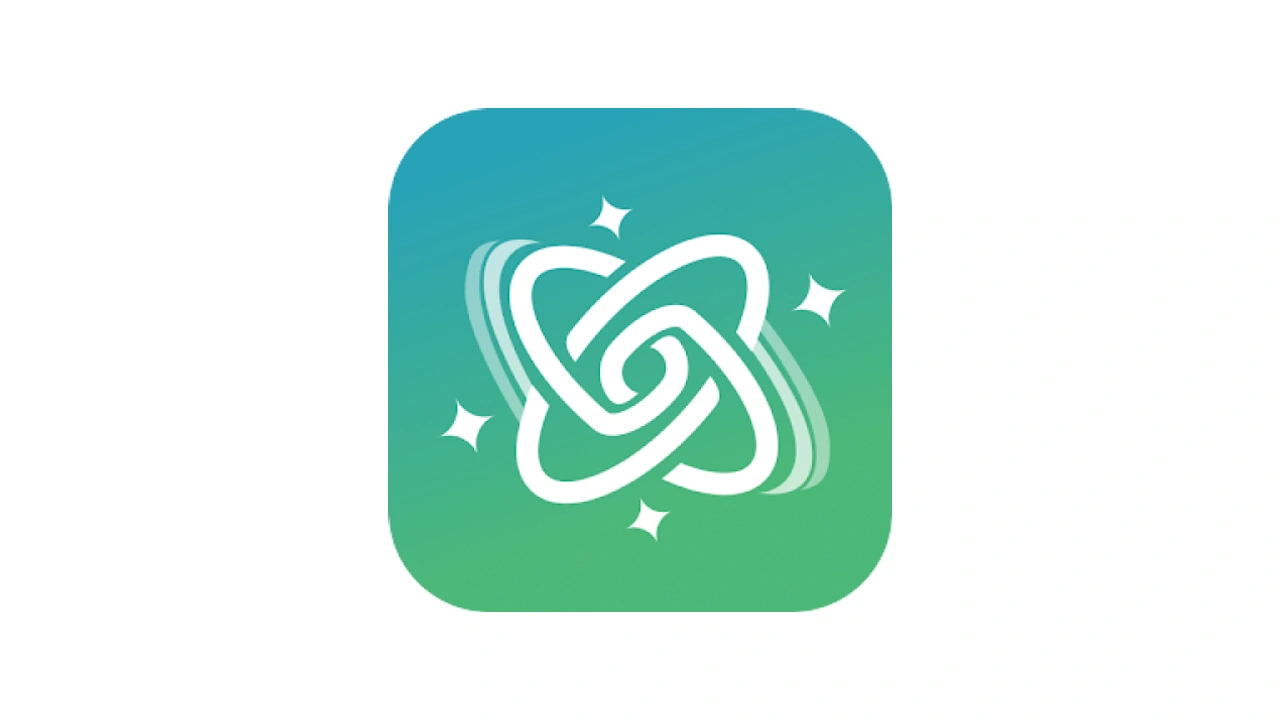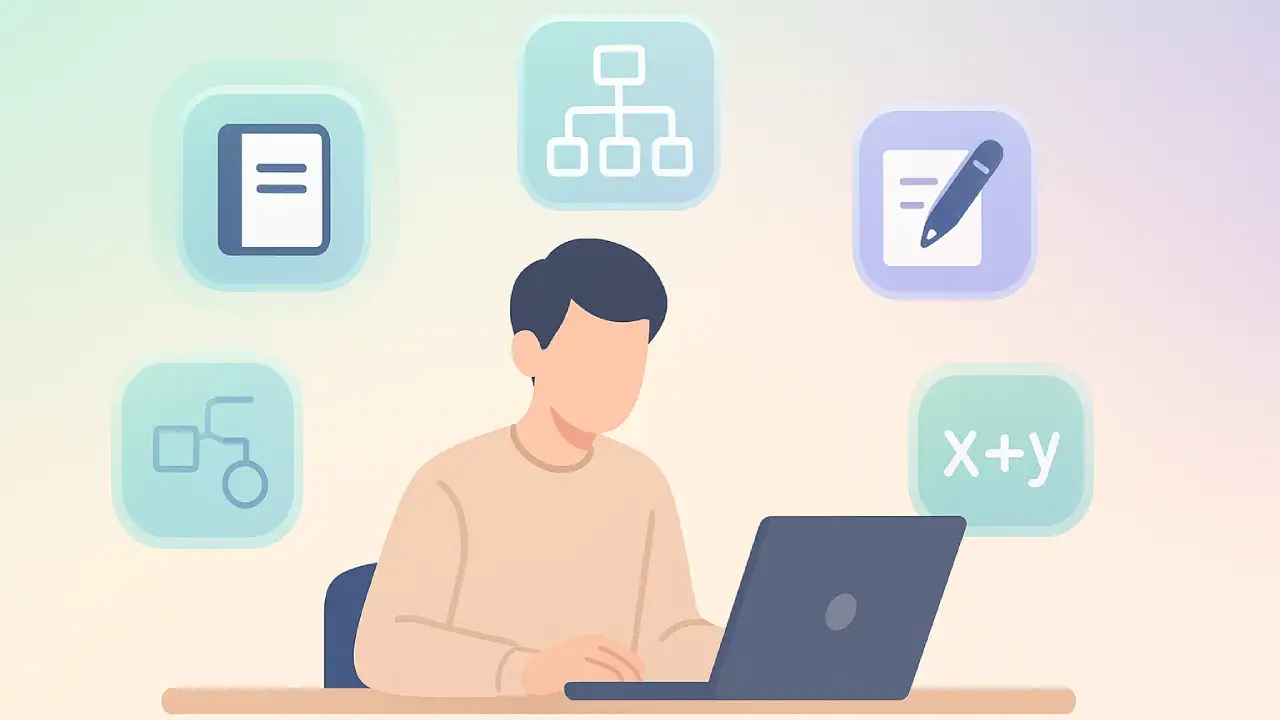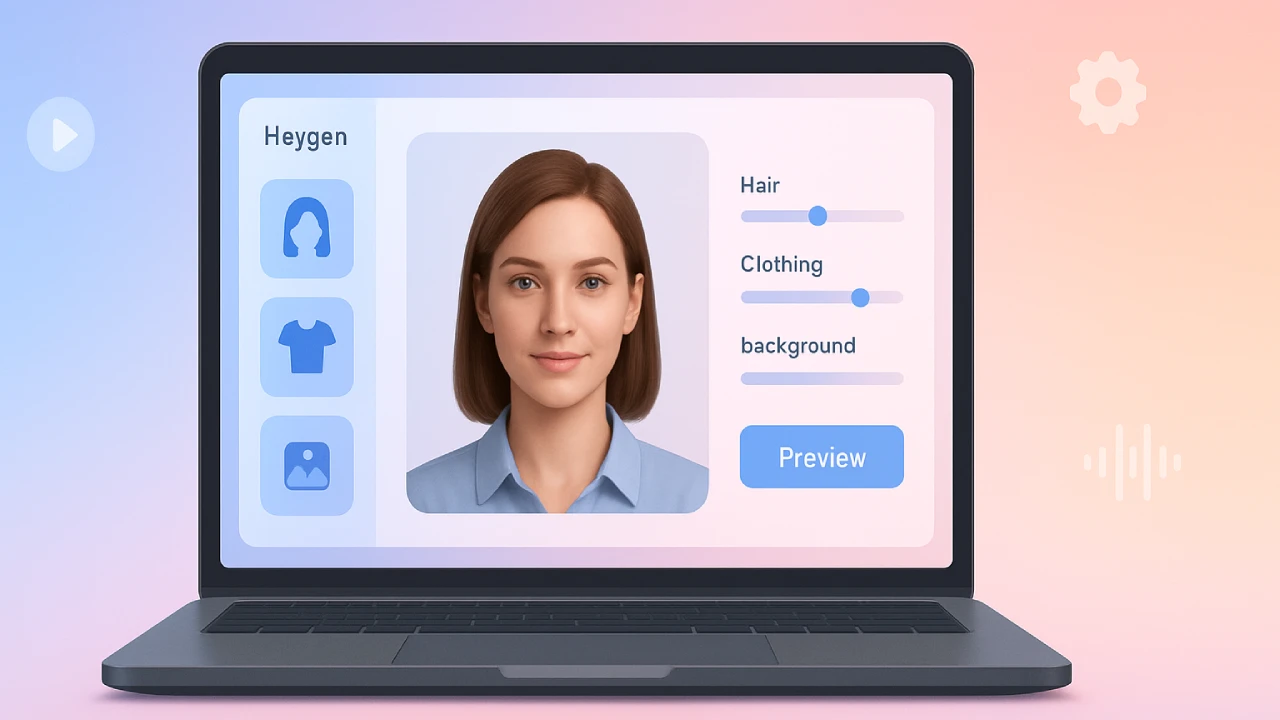The best way to be sure your PC will be fast, safe, and able to handle everyday chores in the future is to upgrade it to Windows 11. This article makes everything easier if you’ve been wondering if your device is ready or how to properly upgrade without losing your info.

Let’s talk about how to verify if your computer is compatible, get a free update, and even put Windows 11 on older PCs.
What is Windows 11 and why it matters
Windows 11 is Microsoft’s newest operating system built to deliver a faster, cleaner, and more secure user experience. With its centered Start Menu, refined visuals, Snap Layouts, Widgets, and Microsoft Teams Chat, it’s designed to help you do more with less effort.
More importantly, Windows 11 is optimized for productivity and modern hardware. It brings better memory management, power efficiency, and built-in security features making it a must-have if you’re using your PC for work, school, or even casual browsing.
“Windows 11 is not just a visual upgrade. It’s a rethinking of how we interact with PCs in a hybrid work world.” – Microsoft spokesperson
How to check if your PC is eligible
Before upgrading, you need to ensure your computer meets the minimum system requirements. Here’s how:
Option 1: Use the PC Health Check App
Microsoft’s free tool checks compatibility and explains what may be missing. Download from the official Windows 11 site.
Option 2: Use Settings
Go to Settings > Update & Security > Windows Update and click Check for Updates. If eligible, you’ll see a prompt to upgrade.
Minimum Windows 11 system requirements
- Processor: 1GHz+ with 2+ cores, 64-bit or SoC
- RAM: 4GB minimum
- Storage: 64GB or more
- Firmware: UEFI with Secure Boot
- TPM: Version 2.0
- Graphics: DirectX 12 compatible
- Display: 720p, 9” or larger
- OS: Windows 10, version 2004 or later
If your device doesn’t meet these, the PC Health Check app will explain which requirement is missing.
How to upgrade PC to Windows 11 (with and without Assistant)
1. Wait for Windows Update notification
The safest and recommended method. When your device is ready, you’ll see a message in Windows Update saying: “Upgrade to Windows 11 is ready.” Click Download and install.
2. Use Windows 11 Installation Assistant
If you’re impatient or skipped the update, Microsoft’s tool lets you manually upgrade — no waiting.
Download from: Microsoft’s official Windows 11 page
Note: Only works if your PC meets all system requirements.
3. Create Installation Media (USB boot)
If you prefer a clean install or want to upgrade multiple PCs:
- Use the Media Creation Tool to make a bootable USB
- Run setup.exe if upgrading
- Boot from USB for a clean install (this wipes your drive — back up files first)
Real-world use cases
- Students enjoy improved multitasking with Snap Layouts during research and writing
- Remote workers benefit from Microsoft Teams integration and better virtual desktop support
- Gamers get access to features like AutoHDR and DirectStorage (on supported hardware)
- Content creators experience improved performance with Intel 12th Gen or AMD Ryzen CPUs
Pros and cons of upgrading
Pros:
- Faster and smoother interface
- Built-in Microsoft 365 enhancements
- Better memory and battery optimization
- Future updates and support through 2025+
Cons:
- May not support older CPUs
- Some legacy features from Windows 10 are removed
- Upgrade takes longer than a regular update
Can I install Windows 11 on an old PC?
Yes, but it’s not recommended unless your tech-savvy. Bypassing TPM and CPU checks is possible using registry tweaks or custom ISOs, but:
- You may lose official updates
- Microsoft warns these installs are unsupported
- Performance and stability may vary
For everyday users, it’s best to use officially supported methods.