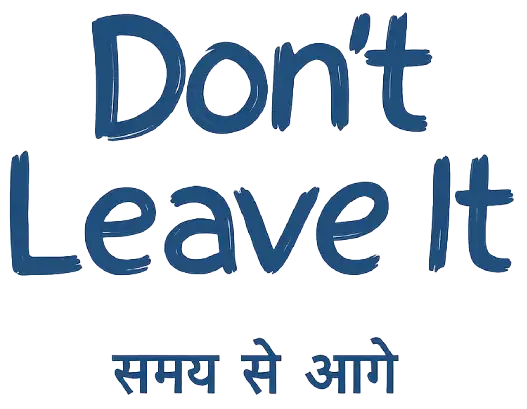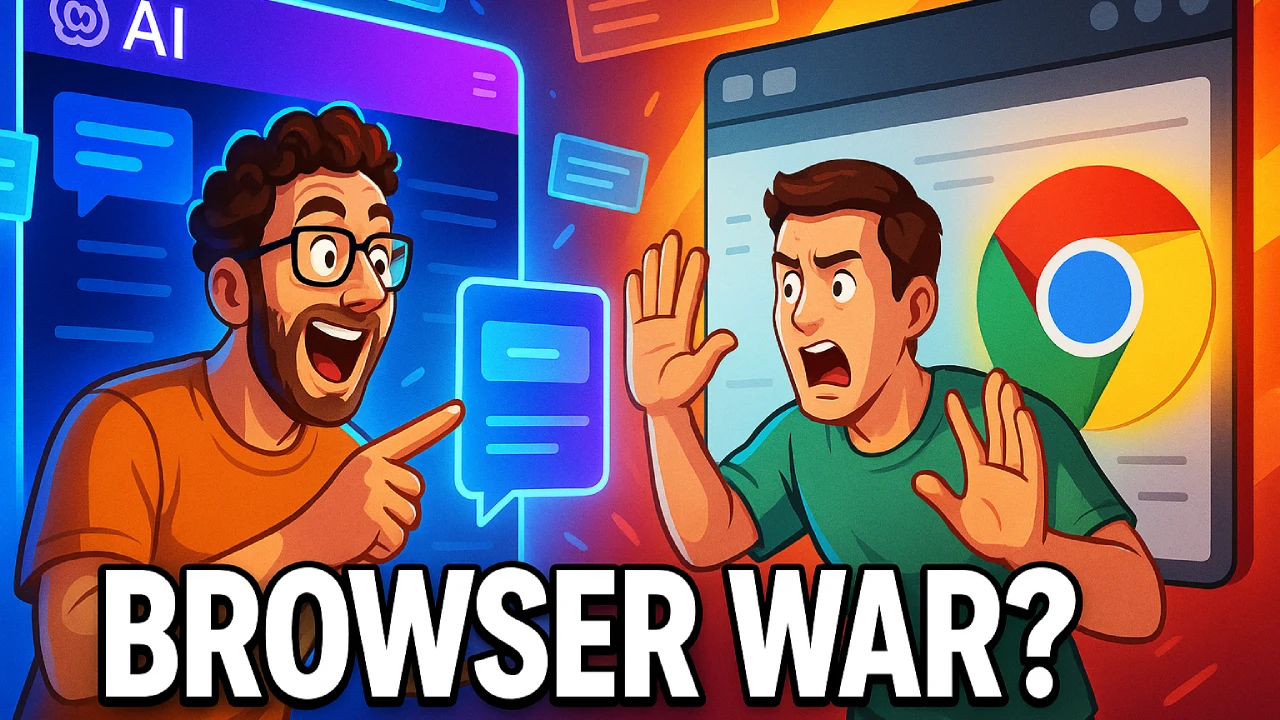Google is changing how we use AI in the workplace with its latest rollout of custom AI Gems inside popular Workspace apps like Docs, Gmail, Sheets, Slides, and Drive. This move brings AI assistance directly into your workflow without ever needing to open a separate app. But what exactly are these Gems, and how do they work?
Let’s break it down in this guide to the Gems AI tool, its capabilities, and how to use custom AI from Gemini effectively in your day-to-day tasks.
What Is Gems AI?
Gems are custom AI assistants built on Google Gemini, designed to help you with specific recurring tasks. Think of them as mini chatbots created by you or chosen from a library of ready-made options that remember your context, tone, or goals. Whether you’re a marketer, salesperson, teacher, or student, Gems AI examples include writing brand-friendly emails, summarizing documents, coding help, brainstorming content, and even role-based feedback (like CEO-style reviews).
Unlike regular AI prompts, custom AI Gems Gemini can follow your instructions consistently across sessions, saving you time and effort.
Why Google Integrated Custom Gems into Workspace
Previously, you had to go to the standalone Gemini app to use these features. Now, Google has made them available right in the Workspace side panel, making AI assistance more seamless. Instead of switching tabs or apps, you can just open the Gemini sidebar while working in Gmail or Docs and activate a Gem with a single click.
This integration boosts productivity by eliminating repetitive prompting and allowing AI to feel more like a true assistant rather than just a chatbot.
How to Create a Custom AI Gem (Tutorial)
While you can’t build Gems directly inside Workspace apps yet, the side panel includes a shortcut to the creation page at gemini.google.com/gems/create. From there:
- Choose a task or persona for your Gem (e.g., editor, sales coach, or coding tutor).
- Add specific instructionslike tone, preferred format, or reference material.
- Save your Gem and use it across Workspace apps.
Once created, these Gems support Workspace-native features like @-mentioning files, accessing Google Drive, or inserting text directly into an email or doc.
This simple Gems AI tutorial helps users build assistants that fit their exact workflow.
Gems AI Examples by Use Case
| Role/Team | Example Gem Use |
|---|---|
| Marketing | Write brand-consistent campaign copy |
| Sales | Draft personalized client outreach emails |
| HR/Comms | Summarize policy docs or write announcements |
| Education | Exam prep tutor or study planner |
| Developers | Code helper with documentation access |
| Executives | Review drafts from a CEO perspective |
These Gems AI examples show just how adaptable the tool can be.
When Will It Be Available?
The feature started rolling out on July 2, 2025, and is expected to reach all Workspace users with Gemini enabled within about two weeks. No extra admin setup is required—users just need to click the sparkle icon (“Ask Gemini”) in their Workspace toolbar.
Why It Matters: Custom AI from Gemini Is the Future of Work
This is more than just another AI integration. With Google Gemini custom Gems, the AI adapts to you—not the other way around. It understands your context, tone, files, and preferences. It makes Workspace smarter, faster, and more human-friendly.
By using custom AI Gems, teams can collaborate more efficiently, eliminate repetitive tasks, and gain insights quicker—all without disrupting their workflow.
Final Thoughts
Google’s decision to embed custom AI from Gemini directly into Workspace shows its vision for AI that is personalized, integrated, and context-aware. Whether you’re drafting a pitch, summarizing a report, or refining code, Gems AI tool helps you do more, faster—and smarter.
Want to try it? Head to gemini.google.com/gems/create, build your first Gem, and experience the future of work, powered by Gemini.