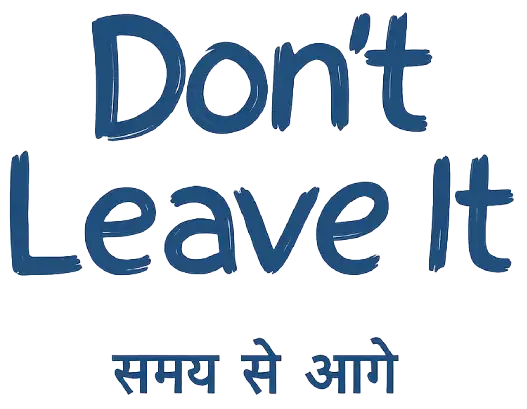A beginner-friendly guide to SAP Transport Requests. Learn what it is, how it works, different types, and how to import/export changes across systems like DEV, QAS, and PRD.

What is a Transport Request in SAP?
In SAP, a Transport Request (TR) is like a package that carries your changes—like code, configurations, or settings—from one system to another. For example, when a developer makes a change in the development system (DEV), that change must be moved to the testing system (QAS) and finally to the production system (PRD). This movement is done using a transport request.
Each TR has a unique name format like SIDK90001, where:
- SID is the System ID.
- K is the type of request.
- 90001 is the request number.
What’s Inside a Transport Request?
When a transport request is created and released, it generates two important files:
- Cofile (
K) – This file contains the controlling instructions or metadata about the transport. - Data File (
R) – This file has the actual content, like the configuration or program data.
All the tasks (mini-jobs) inside the request must be completed before you can release it.
Types of SAP Transport Requests
1. Workbench Request
- Used for changes that apply to all clients in the system.
- Common for development objects like programs or tables.
2. Customizing Request
- Used for client-specific changes, such as settings in SPRO.
- These changes do not reflect in other clients unless manually copied using transaction code SCC1.
3. Transport of Copies (ToC)
- Used to test or move a change without impacting the original request.
- Useful in urgent fixes or repeated testing.
Common T-Codes for Working with TRs
- SE09 / SE10 / SE01 – Used to create, manage, and release TRs.
- STMS – Transport Management System, where you manage the movement of TRs.
- SE06 – Used to configure the Domain Controller and post-installation tasks.
SAP System Landscape
In most SAP setups, we have three systems:
- DEV (Development)
- QAS (Quality)
- PRD (Production)
Setting Up Transport Routes
To define how TRs move from DEV to QAS to PRD:
- Go to
STMS→ Overview → Transport Routes - Choose graphical or hierarchical editor
- Add systems and routes with required transport layers
How to Import a Transport Request (Step-by-Step)
- Check if the request is approved for transport.
- Log in to the target system (like QAS or PRD).
- Open STMS.
- Go to the Import Queue.
- Find your transport number and click to select it.
- Use the Half-loaded truck icon (not the full truck).
- Choose Import Options:
- Immediate or Scheduled
- Synchronous (wait for it to finish) or Asynchronous (let it run in background)
- Confirm and execute.
Return Codes in Transport Logs
| Code | Meaning |
|---|---|
| 0000 | Success – No errors |
| 0004 | Success with Warnings |
| 0008 | Some objects failed |
| 0012 | Critical Error – Admin help needed |
| 0018 | System/User-related error – Access issue |
Use these logs to troubleshoot:
- ALOG – Application logs
- SLOG – Job step logs
- ULOG – TP command logs
Common Transport Status Codes
| Code | Description |
|---|---|
| D | Can be edited |
| L | Protected but editable |
| O | Release started |
| R | Released |
| N | Released with special protection |
Best Practices for Transport Requests
- Always finish and release all tasks before releasing the TR.
- Use Transport of Copies for testing.
- Double-check request ID and sequence before importing.
- Monitor import using logs and return codes.
- Avoid full-truck imports—they can disrupt systems.
- Use STMS carefully and only with proper authorization.
Conclusion
SAP Transport Requests are essential for moving changes smoothly across systems. Whether you’re a developer, functional consultant, or BASIS admin, understanding TRs will help you manage your work better and avoid system issues.
By learning the transport basics and following the best practices, you can confidently move your changes from development to production without fear of breaking the system.